• Regular VHDL code with process statements
generating equivalent
signal waveforms (*.vhs).
• Verilog Initial Block with statements
generating equivalent
signal waveforms (*.ver).
• Verilog Value Change Dump, Extended VCD,
Xilinx Xpower VCD Compatible
(*.vcd). This format is described in Verilog standard.
• List Viewer (*.lst) and Tabular Format (*.exp).
• Chip Express Test Vector (*.ctv).
Note: Files of these formats may be used for testbench generation. For details see Course 6 Testbenches.
5.29 Printing Waveforms
• Waveform Editor allows you to print waveforms. This can be done by choosing Print from the File option on the toolbar.
• The Print Preview command from the File menu shows printout preview of the current waveform file. The way Print Preview displays pages depends on the current Page Setup dialog box settings. By default, after opening Print Preview, the selection (red frame) applies to the first page. If multiple pages are visible, the selection can be moved to another page with the keyboard or mouse cursor keys.
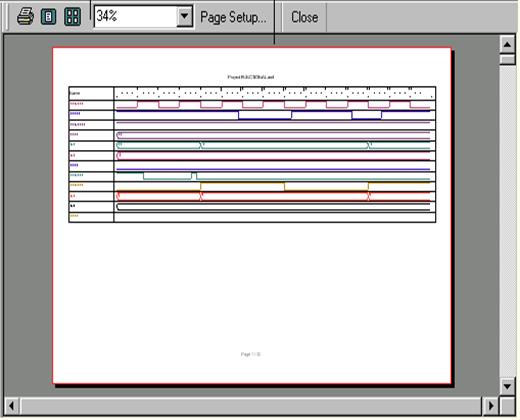
5.30 Exporting Waveforms
1.
Choose Export ->
Waveforms from the File menu.
The Save As dialog box will open.
2. In the Save as Type box, select the desired format type. The following formats are supported: VHS, VEC, VER, VCD, EXP, LST, CTV.
3. In the Range box, select which signals are to be exported. You can choose one of the following:
• All signals
• Selected signals (you should select the
desired signals before using the
Export Waveforms command).
• All ports
• Input ports
4.
Specify the file name,
the folder to
which the file will be saved, and
then click Save.
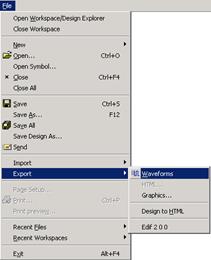
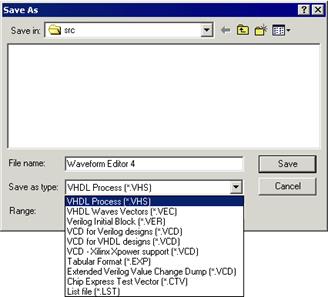
5.31 Opening List as Waveform
1. Choose Open from the File menu. The Open dialog box will open.
2. In the dialog, enter the list file name (*lst).
3. Choose List File (in Waveform Viewer/Editor) in Open As dialog and then click Open. The waveform file is loaded.

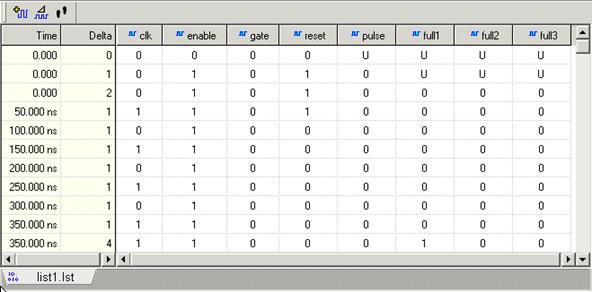
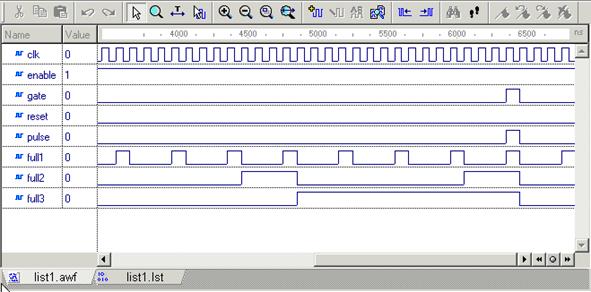
5.32 Comparing Waveforms
The Compare Waveforms command compares waveforms displayed in the Waveform Editor window (referred to as original waveforms) with pattern waveforms from a specific waveform file. Once you have made a comparison, you can apply changes to the original waveforms or ignore them.
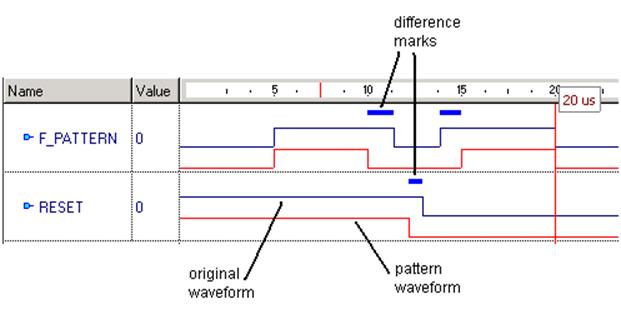
5.33 Comparing Waveforms
Before you compare the waveforms, save the results as an .AWF file. Edit the waveforms in several places. To compare the original results and the edited ones:
– Choose Compare Waveforms from the Waveform menu. The Open dialog box will appear.
– Find and select the waveform file where you saved the results and click Open. The pattern waveforms will be loaded into the Waveform Editor window and displayed in red (the original waveforms are displayed in blue). Differences between the original and pattern waveforms are denoted with blue bars – (see the next illustration).
5.34 Comparing Waveforms
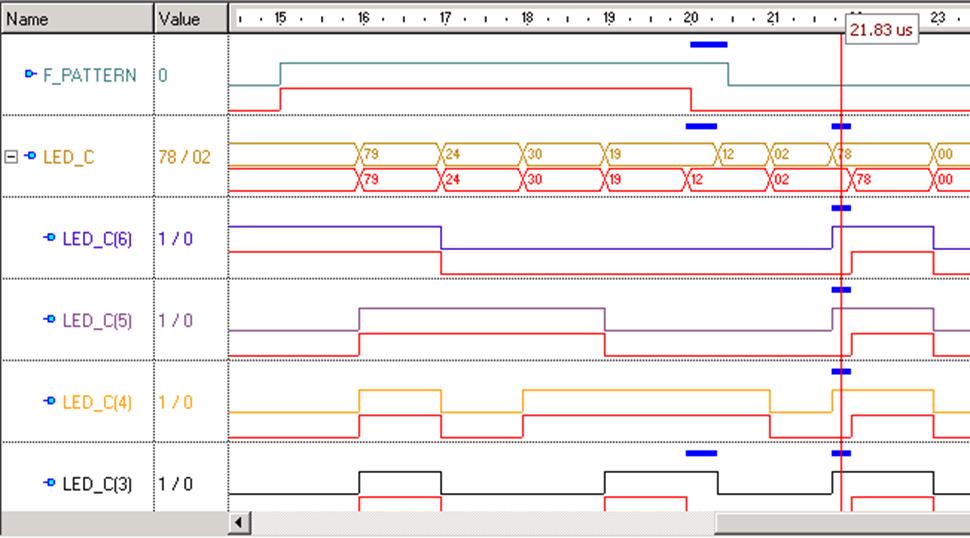 5.35
Comparing Waveforms
5.35
Comparing Waveforms
• You can compare signals from the currently loaded
waveform with signals in documents of any type that
can be imported into the Waveform Editor/Viewer,
i.e. *.awf (waveform files), *.vcd (Value Change
Dump format files), and *.lst (waveform list files).
• You can enter the range of the comparison
time by
using the Range from or to fields. Then you
compare signals from the "From" time to the end of
the simulation time or from the 0ps to the "To" time.
• You can define "offset" for a pattern during the signal comparison. This feature may be very helpful in the analysis of simulation results.
• Tolerance is another new feature that allows the user to specify an acceptable difference between a signal and corresponding pattern.
Уважаемый посетитель!
Чтобы распечатать файл, скачайте его (в формате Word).
Ссылка на скачивание - внизу страницы.