VHPI/PLI wizard is available in Tools menu. This wizard creates templates for PLI applications.The VHPI/PLI wizard also generates makefiles for GCC compiler for windows (installed with Active-HDL) or Visual C++ compiler.
D.2 How to use Verilog PLI
• Open mem design
There are three source files:
• mem.v – behavioral memory
• mem_PLI.v – the same memory but described with use of PLI
• mem_tb.v – Testbench for both memories
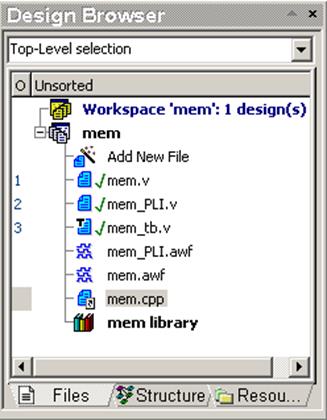
D.3 How to use Verilog PLI
• Open the mem_PLI.v file
there are two non-standard tasks called: $write_mem, $read_mem
These tasks are described in C language with use of PLI Interface
module ram (WE, DATA, Q, ADDR);
parameter word_size = 8;
parameter addr_size = 16;
//parameter mem_size = 65536;
output [(word_size-1):0] Q;
reg [(word_size-1):0] Q;
input [(word_size-1):0] DATA;
input [(addr_size-1):0] ADDR;
input WE;
always @(WE or ADDR or DATA) if (WE) $write_mem(ADDR, DATA);
always @(WE or ADDR or DATA) Q = $read_mem(ADDR);
endmodule
D.4 How to use Verilog PLI
• Open the mem.cpp file
There is source code in C language for both tasks: $write_mem, $read_mem
The interface with Active-HDL is made with use of veriusertfs
structure.
s_tfcell veriusertfs[] =
• {
• {userfunction, 0, Check_Read_mem, Size_Read_mem, Read_mem, 0, "$read_mem"},
• //$read_mem(address);
• {usertask, 0, Check_Write_mem, 0, Write_mem, 0, "$write_mem"},
• //$write_mem(address, data);
• {0} /*** final entry must be 0 ***/
• };
•
• This file should be compiled by a C/C++
compiler to generate a DLL file.
In this example the DLL file has already been created for you
D.5 How to use Verilog PLI
Now you have to attach DLL file to Active-HDL simulator
• Open the Settings window from the Design menu
Answer NO, if requested to compile files
• Select the Verilog PLI tab
• Press the Add new application button
• Find the memory.dll file
it is located in $DSN\memory\Debug\
• Press the OK button
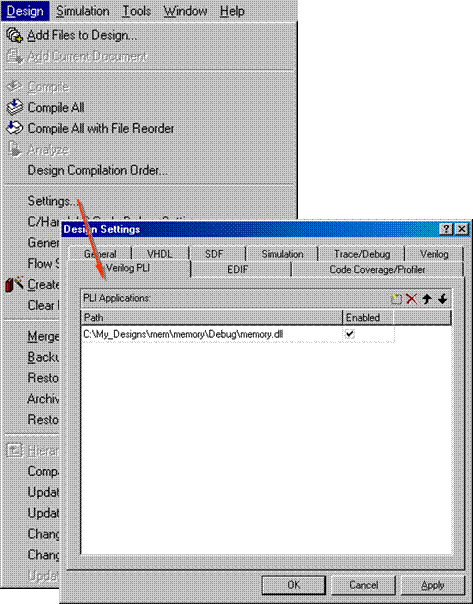 |
D.6 How to use Verilog PLI
• Now you can compile the mem_PLI.v
file
there should not be any warning or error messages.
• Compile the mem_tb.v file
• Set the mem_tb module as top level
• Initialize simulation and add signals to
the Waveform
there will be a message reading that the PLI library has been loaded
PLI: Loading library 'C:\My_designs\mem/memory/Debug/memory.dll'
• Run the simulation
• Compare simulation results with the PLI use and plain Verilog description from mem.v (run the simulation again but compile mem.v instead of mem_PLI.v)
Appendix E
WAVES Testbenches
E.1 WAVES Testbenches
• Open the sample design counter_time
There are three subfolders:
- FUNCTIONAL – contains functional model of a counter
- TIMING – contains timing model of the counter and SDF file
- TestBench – contains testbench and simulation macros
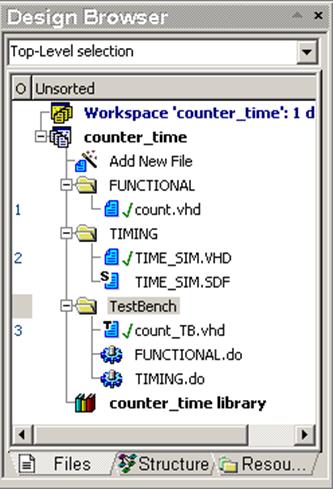
E.2 WAVES Testbenches
• Execute the FUNCTIONAL.do macro
Functional simulation will be run
• Save the waveform as FUNCTIONAL.awf
• Close the waveform file
• Execute the FUNCTIONAL.do macro
Functional simulation will be run
• Save the waveform as FUNCTIONAL.awf
• Close the waveform file
E.3 WAVES Testbenches
• Execute theTIMING.do macro
Timing simulation will be performed
Уважаемый посетитель!
Чтобы распечатать файл, скачайте его (в формате Word).
Ссылка на скачивание - внизу страницы.