path to the directory that you have
specified in the Output Directory field
of the Co-Simulation Wizard for Simulink
window.
2. Click the Add Folder button and browse
for Output Directory.
Then, click OK.
3. Choose the Save option and close the
Set Path window by pressing the Close
button
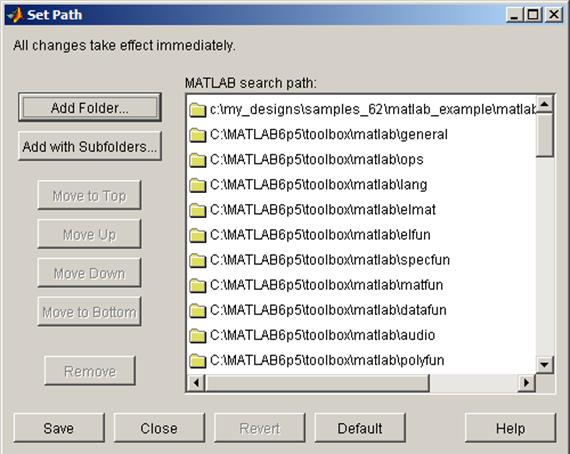
13.9 Simulation with MATLAB
- using simulation black boxes
The Aldec Blockset library is available inside the Simulink library browser.
Start Simulink.
Choose the Simulink icon from MATLAB's
main toolbar to open the Simulink Library Browser
window.
In the left pane of the Simulink Library
Browser window, the ALDEC Blockset
library is displayed.
The right pane displays all black-boxes that
have been created by using
the Co-Simulation Wizard for Simulink.
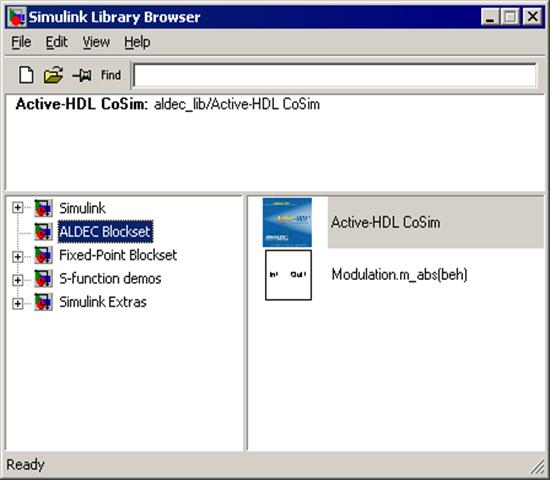
13.10 Simulation with MATLAB
- MATLAB simulation Model
User can use black-boxes from the ALDEC Blockset library and other MATLAB simulation libraries to create own simulation Model
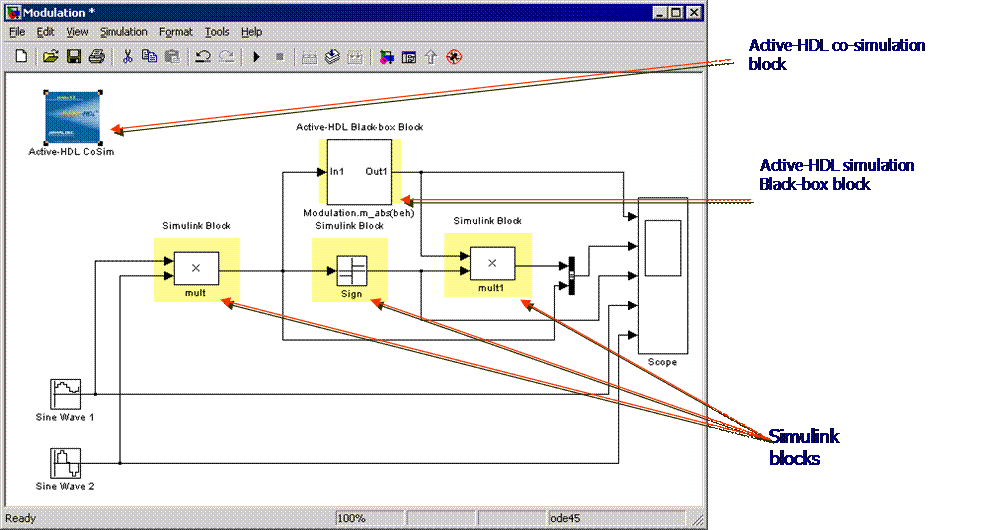
13.11 Co-Simulation between
Active-HDL and MATLAB
1. All symbols from the Aldec Blockset library are simulated with
Active-HDL simulator.
2. Run simulation from MATLAB in automatic way create inside
Active-HDL all required processes to run co-simulation with used
simulation black-boxes.
3. User can review results in MATLAB as also inside Active-HDL
waveform.
NOTE:
Waveform is created in automated way when “Add signals to Waveform” option
inside the Co-Simulation Wizard for Simulink has been selected
13.12 Co-Simulation between Active-HDL and MATLAB
After press Start Simulation button from the Simulink toolbar,
co-simulation process will be started.

13.13 Simulation with MATLAB
- view simulation results
User can review simulation results inside MATLAB as also inside the Active-HDL waveform
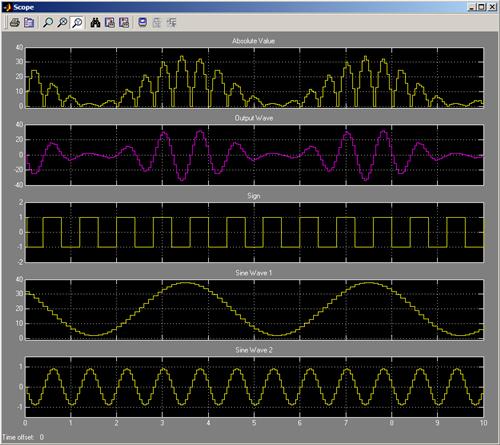
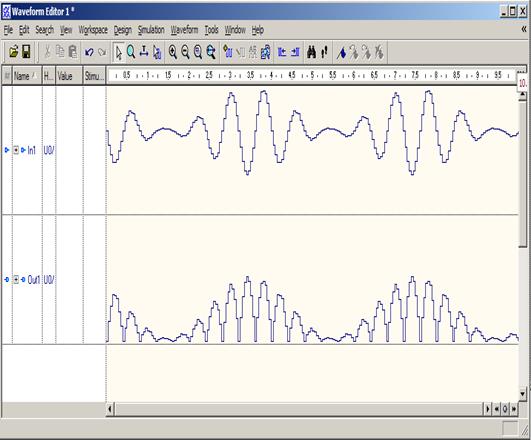
13.14 Example of use – Active-HDL design
Open MATLAB_Example workspace
This workspace contain Modulator design
The design contains the following resource files:
1. abs.vhd
VHDL equivalent model of the Simulink Abs block.
2. mult.vhd, mult1.vhd
VHDL equivalent model of the Simulink Product block.
3. sign.vhd
VHDL equivalent model of the Simulink Sign block.
4. Modulation.mdl
Simulink models
13.15 Design Example
– Co-Simulation Wizard for Simulink
1. Compile all files inside design
2. Use Co-Simulation Wizard for Simulink and create simulation
black-box symbols and MATLAB library
NOTE:
Next slide describe all required parameters which need to be set inside the Co-Simulation Wizard for Simulink
13.16 Design Example
- Co-Simulation Wizard for Simulink
Please specify all required parameters for listed below modules
with using Co-Simulation Wizard for Simulink:
Black-Box Sample Period = 1/20
Active-HDL CoSim block Sample Period = 1/20
For SIGN block set:
Port In1: Cast = sign, Number of Bits = 31, Fractional Part = 24, Quantization = truncate, Overflow = saturate
Port Out1: Cast = sign, Number of Bits = 2, Fractional Part = 0, Quantization = truncate, Overflow = saturate
For MULT block set:
Port Sin_wav1: Cast = unsign, Number of Bits = 16, Fractional Part = 9, Quantization = truncate, Overflow = saturate
Port Sin_wav2: Cast = sign, Number of Bits = 16, Fractional Part = 15, Quantization = truncate, Overflow = saturate
Port Out1: Cast = sign, Number of Bits = 31, Fractional Part = 24, Quantization = truncate, Overflow = saturate
For MULT1 block set:
Port I_abs: Cast = unsign, Number of Bits = 31, Fractional Part = 24, Quantization = truncate, Overflow = saturate
Port I_sig: Cast = sign, Number of Bits = 2, Fractional Part = 0, Quantization = truncate, Overflow = saturate
Port Out1: Cast = sign, Number of Bits = 31, Fractional Part = 24, Quantization = truncate, Overflow = saturate
For ABS block set:
Port In1: Cast = sign, Number of Bits = 31, Fractional Part = 24, Quantization = truncate, Overflow = saturate
Уважаемый посетитель!
Чтобы распечатать файл, скачайте его (в формате Word).
Ссылка на скачивание - внизу страницы.