Summary rows inherit criteria from non-summary rows: When selected (the default), this option determines whether the same set of indicators and test criteria that apply to the non-summary task or resources will be applied to the summary rows and group headers. This checkbox is checked by default, so any non-summary criteria is automatically copied here. If the checkbox is cleared, the grid and buttons are enabled.
If this item is selected after criteria different from that of non-summary rows has already been specified, Microsoft Project will copy any data from the Non-summary rows grid and overwrite the current list. Before proceeding, the following alert is displayed so that the user can choose not to overwrite the existing data:
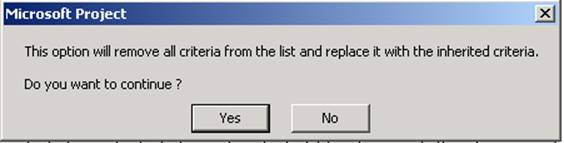
Figure 16 - Summary rows inherit criteria
Clicking Yes copies the non-summary criteria (even if it is an empty list) and disables the grid. Clicking No retains the existing criteria and leaves the checkbox unchecked.
Project summary: When selected, displays the grid with the comparison tests and indicators to be applied only to the project summary. The Project summary grid and the row editing buttons are all disabled whenever the “Project summary inherits criteria from summary rows”checkbox is checked. If the selected field is a resource field, this option is disabled.
Project summary inherits criteria from summary rows: When checked (the default), specifies that the same set of indicators and test criteria that apply to summary tasks will be applied to the project summary. If the checkbox is cleared, the grid and buttons are enabled as described above for Summary rows. If the checkbox is re-checked and the grid is not empty, the same message shown above for Summary rows is displayed. If the selected field is a resource field, this option is disabled.
Cut Row, Copy Row, Paste Row, Insert Row, Delete Row: Standard editing buttons, applying to whatever row currently has the focus. These buttons are all disabled if the grid is disabled. Standard keyboard shortcuts can also be used.
Move up/down: Moves the row with the current selection up or down one position. These buttons are disabled whenever the grid is disabled.
Show data values in ToolTips: When checked (the default), specifies that when the user hovers the mouse over a custom field cell with a graphical indicator, a ToolTip will be displayed that contains the actual underlying data value.
Import Indicator Criteria: Opens the Import Graphical Indicator Criteria dialog shown below, to allow the user to copy indicator criteria lists from the Global template, from another open project, or from another field in the current project.
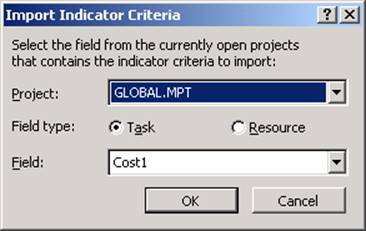
Figure 17 - Import Indicator Criteria
Only the criteria for enabled grids (as determined by the options specified in the Graphical Indicators dialog) are copied. For example, if criteria are imported while both the “Summary rows inherit criteria from non-summary rows”and “Project summary inherits criteria from summary rows” checkboxes are unchecked, only the non-summary criteria are imported.
When importing a criteria list, only the grid data is copied; no other options are changed by the import operation. If the data type of the imported criteria is incorrect for the current field, one or more error messages will be generated when the user next clicks OK to close the Graphical Indicators dialog.
The entries from the other fields are always appended at the end of the current list, so any existing entries are not overwritten. This allows the user to consolidate criteria from multiple other lists into a single list. If the number of imported rows combined with existing rows exceeds the maximum allowed number of test conditions, the following alert is displayed:
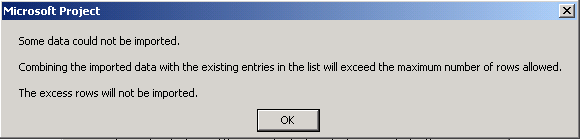
Figure 18 – Maximum number of rows
If the user clicks OK, Microsoft Project will append as many of the imported tests as will fit in combination with the existing tests in the grid.
Уважаемый посетитель!
Чтобы распечатать файл, скачайте его (в формате Word).
Ссылка на скачивание - внизу страницы.