Jan 1, 1984-Dec 31, 2049
integer > 0
The date format used for display will be the format specified in Tools. Options. View tab. The default for Group on is 'day'. If the user chooses to group on each value, dates with different times are placed in separate groups. If the user is grouping on 'week', the starting day of week is defined in the Tools. Options. Calendar 'Week starts on' setting. Also, for the display of the year, we will respect the 'Fiscal year starts in' as well as the 'Use starting year for FY numbering' settings in Tools. Options. Calendar. The 'Start at' datepicker for date fields sets the appropriate value depending on the 'Group on' item selected. For instance, if the user is grouping on 'month', the day and time entered does not matter - just the month and the year. The grouping intervals are then constructed forward and backwards from that month and year. The same
applies to the rest of the 'group on' categories.
Duration
each value minutes hours days weeks months
integer >= 0
integer > 0
This includes duration and work fields. The format for duration fields will be as specified in the Tools. Options. Edit tab. Also, in the calculation for duration and work fields, we will use the Tools. Options. Calendar setting for Hours/day, Hours/Week and Days/Month.
Integer
each value interval
integer >=0
integer > 0
Number
each value interval
any real number
any real number
Custom Outline Code
each value level
NA
NA
Percentage
each value interval 0, 1-99, 100 0,1-50, 51-99, 100 0, 1-25, 26-50, …, 100 0, 1-10, 11-20, …, 100
integer >=0
integer > 0
Percentage/Number
each value interval
integer >=0
integer > 0
Text
each value prefix characters
NA
NA
Note that when the “Group on” value is “Each Value,” the Group interval is set to 1 and is disabled. When the “Group on” value is anything else (except as noted in the above table), the Group interval can be increased to any number that is valid for the field being edited.
If the user enters an invalid value for Start at for a date field, the following message is displayed:
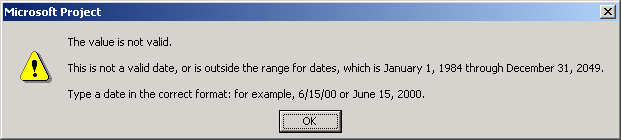
Figure 43 - Invalid value for Start at – Date field
If an invalid Start at value is entered for any other field type, the following message is displayed:
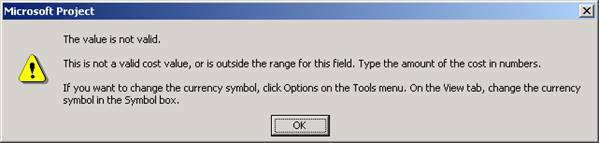
Figure 44 - Invalid value for Start at - Other field type
If a user enters a value for the Group interval that is out of the valid range or that does not match the field type (entering text for a number field, for example), the following message is displayed:
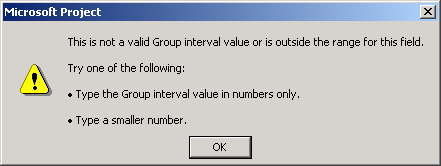
Figure 45 - Invalid Group Interval Value
When one of the custom Outline Code fields is selected for grouping, the following rules will apply:
1. A grouping header will be created for every value in the lookup table for the specified Outline Code.
2. Tasks or resources that have a blank outline code value will be grouped at the top of the view, just as for any other field.
3. Rollups for the non-Outline Code fields in the grouping header will behave the same as in other situations. If the Outline Code field is one of the displayed columns, the rollup value will be the value from the lookup table.
Уважаемый посетитель!
Чтобы распечатать файл, скачайте его (в формате Word).
Ссылка на скачивание - внизу страницы.