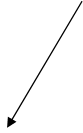
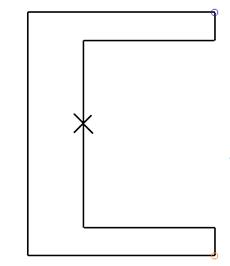
There are two options to create a composite curve in this shape. By selecting the inner geometry a composite curve is traced between the two circles.
· Select Save ![]() and Eject
and Eject ![]() on the composite curve
menu.
on the composite curve
menu.
· Select the Composite Curve.
· From the Surface menu ![]() select Surface of
Revolution.
select Surface of
Revolution. ![]()
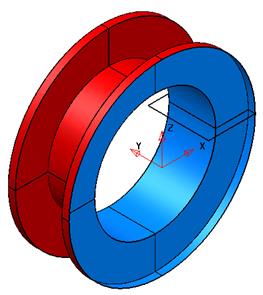
The inner surface is produced. This surface can be changed by using the Edit facility from the primitive revolution form.
· Double click the surface to bring up the primitive revolution form.
· Select Edit….
![]()
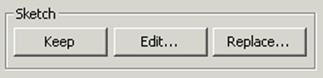
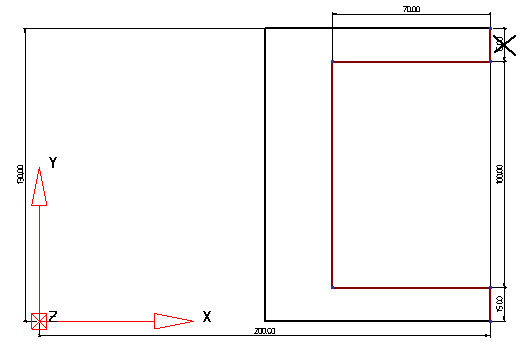
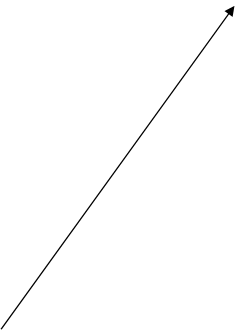
PowerSHAPE undraws the surface and creates dimensions for the wireframe. These dimensions can be double clicked and changed.
· Double click the text 15 dimension.
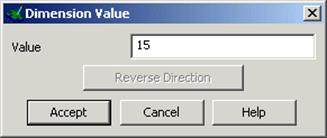
The dimension value form appears
· Modify the value to be 35 and press Accept.
· Double click the 100 dimension; change the value to 80 and Accept.
· Select the Finish button and Accept the form.

The surface is modified to suit the wireframe changes.
· Select File è Save.
· Select File è Close.
Using arcs, generate a bottle shape starting with the base.
· Select Create New Model. ![]()
· Select the Z-axis ![]() and Create
a Workplane at 0.
and Create
a Workplane at 0. ![]()
· Generate two circles of radius 15 at 50 0 and -50 0
·
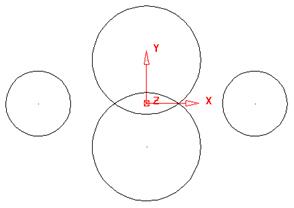 |
· Select the Line option and select the single line mode.
· Move the mouse over each circle until it says 'Tangent' and click to form the tangent lines.
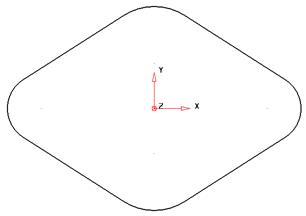
The base of the bottle is complete and can now be extruded.
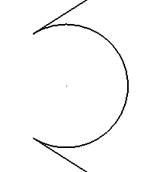
Note: If the arc trimming does not appear in the correct place as shown. Select the arc and grab hold of an end circle and drag it around to the end of the line.
· Select all of the wireframe.
· Select the Surface menu ![]() and select Extrusion.
and select Extrusion.
![]()
· Modify the length to 200mm
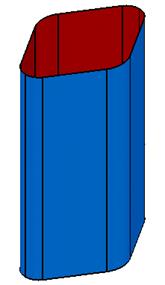
The sidewalls of this bottle have now been generated.
The next stage is the creation of fill-in surfaces across the top and base of the bottle form.
A quick way to generate composite curves that are flat on a plane is to hold down the Alt key and click the geometry with the left mouse button.
· Hold down Alt and left mouse click on the top edge.
· Hold down Alt and left mouse click on the bottom edge.
· From the Surface menu ![]() select the Create
Fill in Surface.
select the Create
Fill in Surface. ![]()
· Select the top composite curve.
· From the Surface menu ![]() select the Create
Fill in Surface.
select the Create
Fill in Surface. ![]()
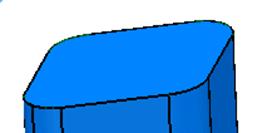
The top and bottom surface have been created. To make the wireframe for the bottle top easier to create a new workplane is generated.
![]()
· Select the top surface and select Create Workplane from top.
· Select the Y plane.![]()
· Select a view down the Y-axis. ![]()
· Select all of the surfaces and select Blank (Ctrl + J).
· Create a continuous line from 10
to 0 0 15 and then to 10. ![]()
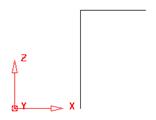
An arc will be created from the end of the line around an arc of 90 degrees to form the bottle top.
· Select the Arc through Centre… ![]()
· Enter a position of 0 0 15 and snap onto the start position.
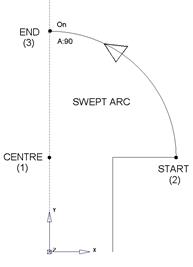
Arcs can be modified dynamically by moving the ends around the centre with the left mouse key.
· Drag a span of 90 degrees
· Select all of the wireframe
and select the Z plane. ![]()
· From the Surface menu ![]() select Surface of
Revolution.
select Surface of
Revolution. ![]()
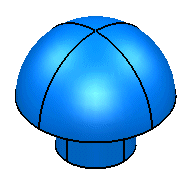
The bottle top surface is generated. The blanked items can be displayed by using unblank.
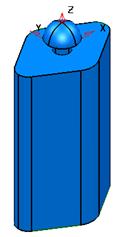
· Select Ctrl + L (unblank).
· Select File è Save As and enter the name my-bottle.
· Select File è Close.
Уважаемый посетитель!
Чтобы распечатать файл, скачайте его (в формате Word).
Ссылка на скачивание - внизу страницы.