
· With the Left mouse button select the top double arrows.
· Drag the extrusion upwards to a length of 50.
· Double-click on the surface edge.
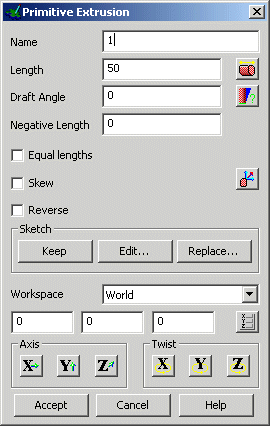
The primitive extrusion can be given an exact length by entering in the value required. The extrusion can be given a positive or negative draft angle. The Keep option will keep the original wireframe used to generate the extrusion.
The origin of the extrusion can be moved and complete extrusion can be twisted or aligned to an Axis.
Primitive extrusions can be modified until they are converted into Power surfaces. They are then altered in a different way.
· Enter a length of 100 and press Accept.
· De-select the surface by clicking away from the surface.

The surface is completed. By rotating the model, the surface is generated around the shape.
PowerSHAPE can also extrude several separate pieces of geometry to make individual surfaces.
· Select the surface.
· From the Right Mouse button menu, select Delete (or Delete on keyboard).
The surface has been deleted. The original composite curve was turned into part of the surface and deleted when the extrusion was made.
· Select the Workplane menu.![]()
· Select Single Workplane. ![]()
· Enter 0 in the Command input box and press Return.
· Generate the following 8 lines around the new workplane.
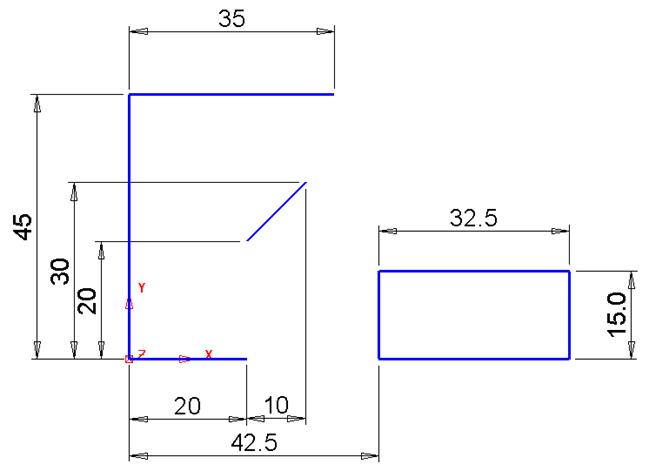 |
Each separate piece of geometry will be turned into an extrusion. PowerSHAPE automatically links together to geometry with ends that meet so in this case three surfaces will be generated.
· Select all of the geometry by dragging a box over all the geometry.
· Select the Surface menu ![]() and select Extrusion.
and select Extrusion.
![]()

For multiple wireframe selection a different form appears which requires common input for the Length and Draft Angle and Negative length for of all the extrusions.
· Enter a length of 70 and press Apply andthen Dismiss.
· De-select the surfaces.
· From the view menu, select Shaded Wire View. ![]()
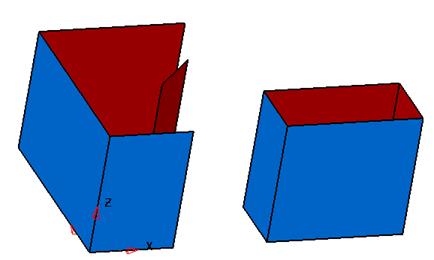
PowerSHAPE has created 3 surfaces, as you move you mouse over them they are highlighted.
The shaded wire view displays the shaded surface area and the geometry of their creation as wire.
Note: once created the extrusions can be modified individually.
Blanking is a very useful facility in PowerSHAPE. When you blank one or a number of items it removes them from the screen, without deleting them. To bring all blanked object back on the screen, the Unblank option is used. This is used to temporarily filter away parts of a complex model from the screen providing easier visibility and access.
· Pull down the Views menu. Select Blank è

Within the Blank command there are various options along with the keyboard shortcut. The Unblank command will draw all of the items that have been blanked.
· Select the extruded rectangle surface.
· Select Ctrl + J (Blank selected).
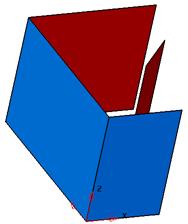
The selected items are undrawn from the screen. They can be shown by selecting the option Unblank.
· Select Ctrl + L (Unblank).
Composite curves do not have to be made up of flat ' 2D' geometry but can also be made using 3D geometry. The 3D composite curves can then be used to make surfaces.
· Select all of the surfaces.
· Select Delete.
The 3D geometry is generated from a series of lines.
· Select the Line menu. ![]() Select
Continuous Lines option.
Select
Continuous Lines option. ![]()
· Enter 0 in the Command input box and press Return.
· Enter 100 in the Command input box and press Return.
· Enter –50 50 20 in the Command input box and press Return.
Уважаемый посетитель!
Чтобы распечатать файл, скачайте его (в формате Word).
Ссылка на скачивание - внизу страницы.