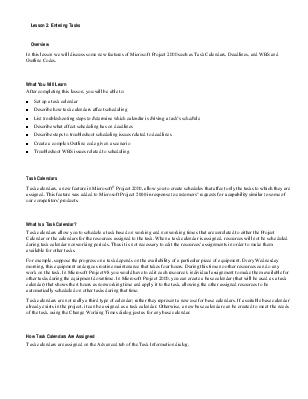
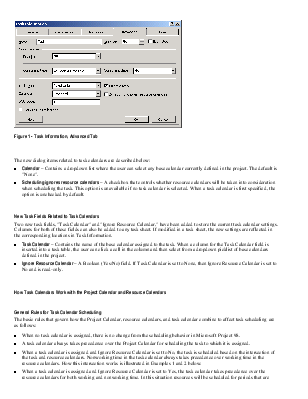
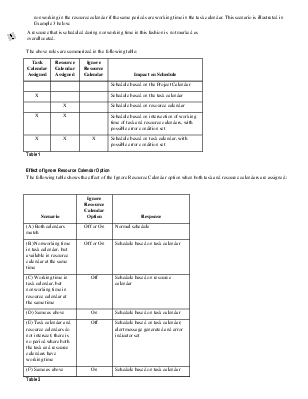
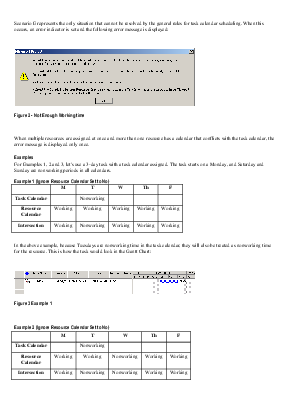
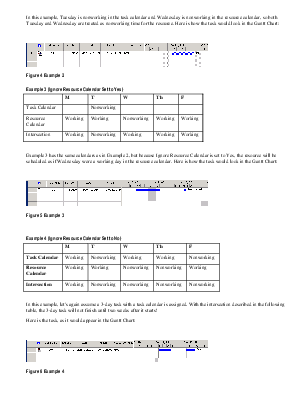
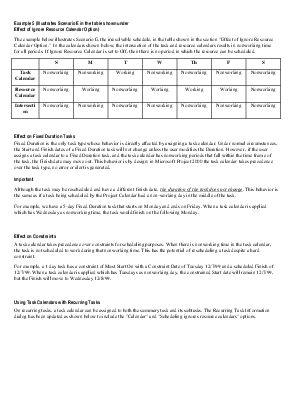
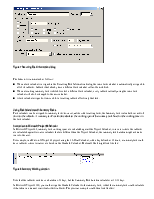
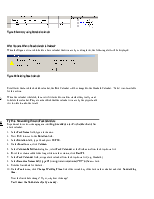
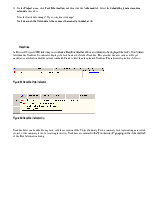
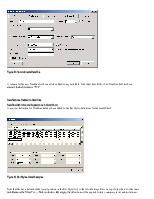
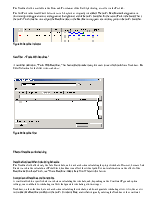
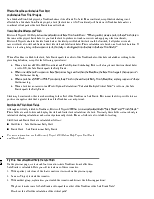
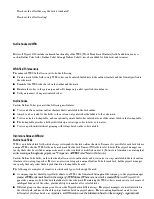
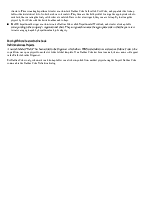
In this lesson we will discuss some new features of Microsoft Project 2000 such as Task Calendars, Deadlines, and WBS and Outline Codes.
After completing this lesson, you will be able to:
n Set up a task calendar
n Describe how task calendars affect scheduling
n List troubleshooting steps to determine which calendar is driving a task’s schedule
n Describe what effect scheduling has on deadlines
n Describe steps to troubleshoot scheduling issues related to deadlines
n Create a complex Outline code given a scenario
n Troubleshoot WBS issues related to scheduling
Task calendars, a new feature in Microsoft® Project 2000, allow you to create schedules that affect only the tasks to which they are assigned. This feature was added to Microsoft Project 2000 in response to customers’ requests for a capability similar to some of our competitors' products.
Task calendars allow you to schedule a task based on working and nonworking times that are unrelated to either the Project Calendar or the calendars for the resources assigned to the task. When a task calendar is assigned, resources will not be scheduled during task calendar nonworking periods. Thus it is not necessary to edit the resources' assignments in order to make them available for other tasks.
For example, suppose the progress on a task depends on the availability of a particular piece of equipment. Every Wednesday morning, this equipment undergoes routine maintenance that takes four hours. During this time no other resources can do any work on the task. In Microsoft Project 98 you would have to edit each resource's individual assignment to make them available for other tasks during the equipment downtime. In Microsoft Project 2000, you can create a base calendar (that will be used as a task calendar) that shows the 4 hours as nonworking time and apply it to the task, allowing the other assigned resources to be automatically scheduled on other tasks during that time.
Task calendars are not really a third type of calendar; rather they represent a new use for base calendars. If a suitable base calendar already exists in the project, it can be assigned as a task calendar. Otherwise, a new base calendar can be created to meet the needs of the task, using the Change Working Times dialog just as for any base calendar.
Task calendars are assigned on the Advanced tab of the Task Information dialog.
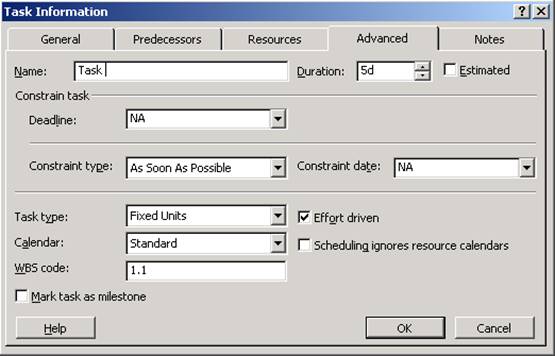
Figure 1 - Task Information, Advanced Tab
The new dialog items related to task calendars are described below:
n Calendar – Contains a dropdown list where the user can select any base calendar currently defined in the project. The default is "None".
n Scheduling ignores resource calendars – A checkbox that controls whether resource calendars will be taken into consideration when scheduling the task. This option is unavailable if no task calendar is selected. When a task calendar is first specified, the option is unchecked by default.
Two new task fields, "Task Calendar" and "Ignore Resource Calendar," have been added to store the current task calendar settings. Columns for both of these fields can also be added to any task sheet. If modified in a task sheet, the new settings are reflected in the corresponding locations in Task Information.
n Task Calendar – Contains the name of the base calendar assigned to the task. When a column for the Task Calendar field is inserted into a task table, the user can click a cell in the column and then select from a dropdown picklist of base calendars defined in the project.
n Ignore Resource Calendar – A Boolean (Yes/No) field. If Task Calendar is set to None, then Ignore Resource Calendar is set to No and is read-only.
The basic rules that govern how the Project Calendar, resource calendars, and task calendar combine to affect task scheduling are as follows:
n When no task calendar is assigned, there is no change from the scheduling behavior in Microsoft Project 98.
n A task calendar always takes precedence over the Project Calendar for scheduling the task to which it is assigned.
n When a task calendar is assigned and Ignore Resource Calendar is set to No, the task is scheduled based on the intersection of the task and resource calendars. Nonworking time in the task calendar always takes precedence over working time in the resource calendars. How this intersection works is illustrated in Examples 1 and 2 below.
Уважаемый посетитель!
Чтобы распечатать файл, скачайте его (в формате Word).
Ссылка на скачивание - внизу страницы.