Although the task may be rescheduled and have a different finish date, the duration of the task does not change. This behavior is the same as if a task being scheduled by the Project Calendar had a non-working day in the middle of the task.
For example, we have a 5-day Fixed Duration task that starts on Monday and ends on Friday. When a task calendar is applied which has Wednesday as nonworking time, the task would finish on the following Monday.
A task calendar takes precedence over constraints for scheduling purposes. When there is nonworking time in the task calendar, the task is not scheduled to work during that nonworking time. This has the potential of rescheduling a task despite a hard constraint.
For example, a 1 day task has a constraint of Must Start On with a Constraint Date of Tuesday 12/7/99 and a scheduled Finish of 12/7/99. When a task calendar is applied which has Tuesdays as nonworking day, the constrained Start date will remain 12/7/99, but the Finish will move to Wednesday 12/8/99.
On recurring tasks, a task calendar can be assigned to both the summary task and its subtasks. The Recurring Task Information dialog has been updated as shown below to include the "Calendar" and "Scheduling ignores resource calendars" options.
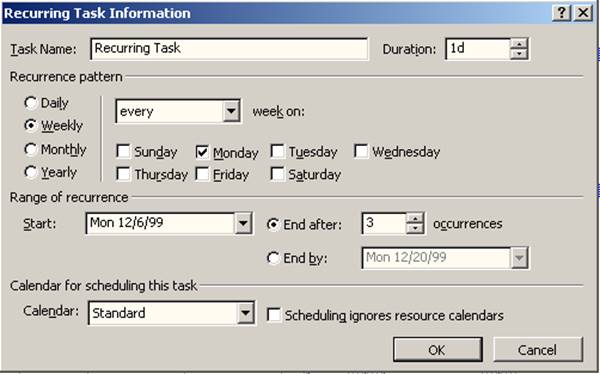
Figure 7 Recurring Task Information dialog
The behavior is summarized as follows:
n When a task calendar is assigned in the Recurring Task Information dialog, the same task calendar is automatically assigned to all of its subtasks. Subtasks that already have a different task calendar will not be modified.
n When a recurring summary task is edited to select a different task calendar, every subtask currently using the same task calendar will also be changed to the new calendar.
n A task calendar assigned or removed for a recurring subtask affects only that task.
Task calendars can be assigned to summary tasks; however, unlike with recurring tasks, the Summary task's calendar does not roll down to the subtasks. A summary task’s calendar calculates the working span of the summary task based on the working times in the task calendar.
In Microsoft Project 98, summary task working spans are calculated against the Project Calendar, so in cases where the subtasks are calculated against resource calendars that are different than the Project Calendar, the summary task duration might not make sense to the user.
For example, in a Microsoft Project 98 project using the 24-Hour Calendar, with a day defined as 24 hours, a summary task could have subtasks whose resources are based on the Standard Calendar. The Gantt Chart might look like this:

Figure 8 Summary Working duration
Note that the subtasks each have a duration of 2 days, but the Summary Task duration calculates as 10.13 days.
In Microsoft Project 2000, you could assign the Standard Calendar to the summary task, so that the summary task would calculate its duration in a manner consistent with its subtasks. The previous example would then look like this:

Figure 9 Summary using Standard calendar
When the Organizer is used to delete a base calendar that is in use by existing tasks, the following alert will be displayed:

Figure 10 Deleting Base Calendar
For all tasks that used the deleted calendar, the Task Calendar will be changed to the Standard Calendar. "Undo" is not available for this action.
|
|
When the calendar is deleted, the user is first asked to confirm whether they really want to delete the calendar. They are not notified that the calendar is in use by the project until it is too late to undo the result. |
|
|
Try This: Non-working Time and Task Calendars Experiment to see how changing non-working time affects a task’s schedule when it has a task calendar. |
1. In the Task Name field, type a task name.
Уважаемый посетитель!
Чтобы распечатать файл, скачайте его (в формате Word).
Ссылка на скачивание - внизу страницы.