TheCableAVR User’s Guide
System Overview............................................................................................................ 2
Software System Requirements.................................................................................... 3
Getting Started............................................................................................................... 3
Software Installation.................................................................................................... 3
USB Driver Installation............................................................................................... 3
Hardware Installation.................................................................................................. 9
Software Overview......................................................................................................... 9
Main Screen................................................................................................................. 9
Edit Buffer Screen..................................................................................................... 16
COM Port Setup Screen............................................................................................ 17
About Screen............................................................................................................. 17
Command Line Support............................................................................................ 17
Hardware Overview.................................................................................................... 18
Pin Assignments........................................................................................................ 18
Target System Setup.................................................................................................. 19
TheCableAVR is a tool designed to serially program the Atmel In-System Programmable microcontrollers. It consists of a Windows? application and a special downloading cable. By utilizing the specialized hardware in the downloading cable, the PC application allows the user to read, program, and verify many of the Atmel microprocessors that are in-system programmable. Figures 1 and 2 show TheCableAVR hardware and the user interface software respectively.
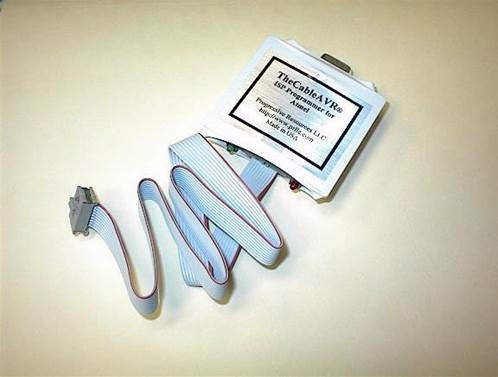
Figure 1 - TheCableAVR Hardware
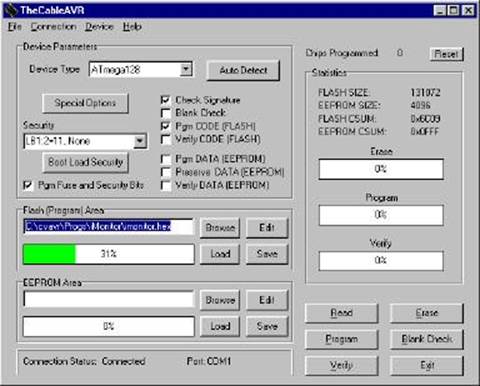
The minimum hardware and software requirements to ensure that the programmer PC application operates correctly are as follows:
- 100% IBM compatible 386DX or higher processor (minimum of 486 recommended)
- Windows 95® or higher
- Minimum 4MB RAM
- Minimum 1MB free hard disk space
- Spare PC serial port
- Place the diskette labeled “Installation Diskette 1 of 2” in floppy drive (A: \ B:) - Select Run from the Windows Start menu.
- Click Browse.
- Navigate to the floppy drive (A: / B:) and click Open.
- Click OK on the Run dialog box.
- An introductory screen appears.
- Follow the on-screen prompts to complete installation of the software.
On completion, the installation program installs the 'TheCableAVR' icon within a new program group called ‘TheCable'.
To launch the software, double-click on the TheCableAVR icon.
TheCableAVR USB version requires the installation of USB drivers. These driversare provided by FTDI and are deployed with TheCableAVR software. There are two sets of drivers, one to handle the USB to serial conversion and the other to handle the USB device in TheCableAVR. Both sets of drivers are located in a subdirectory of TheCableAVR files. The default location is:
C:\Program Files\Progressive Resources LLC\thecableavr\usb_drivers
The first time TheCableAVR USB cable is plugged into a USB port on your PC, you will be prompted to install the drivers for the new hardware. First a window will opening showing that new hardware has been found. (Figure 1)
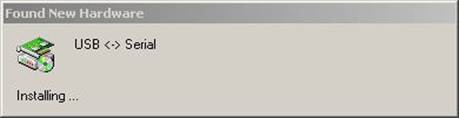
Figure 1 "Found New Hardware"
Then a "Found New Hardware Wizard" window will open. (Figure 2)
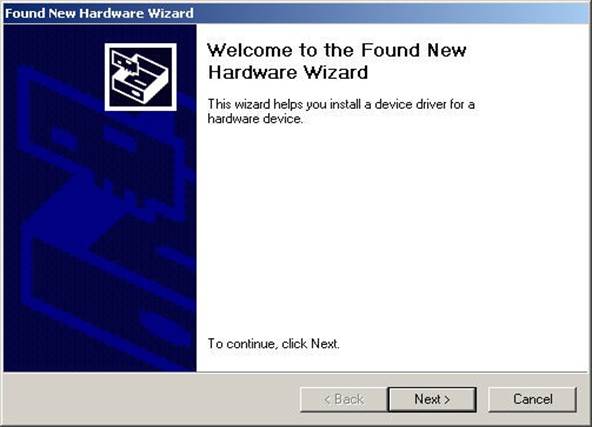
Figure 2 "Found New Hardware Wizard", Screen 1
Click Next to open the second page of the wizard. (Figure 3)
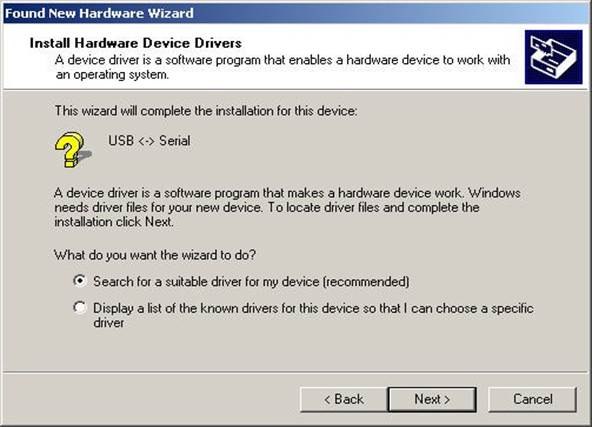
Figure 3 "Found New Hardware Wizard", Screen 2
Select "Search for a suitable driver for my device" then click Next to open the screen for locating the driver files. (Figure 4)
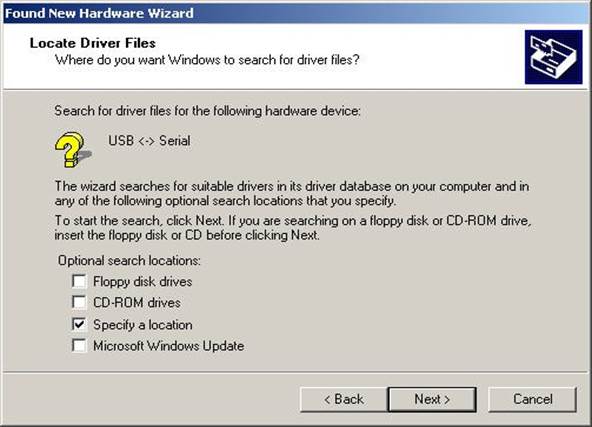
Figure 4 "Found New Hardware Wizard", Screen 3
Уважаемый посетитель!
Чтобы распечатать файл, скачайте его (в формате Word).
Ссылка на скачивание - внизу страницы.