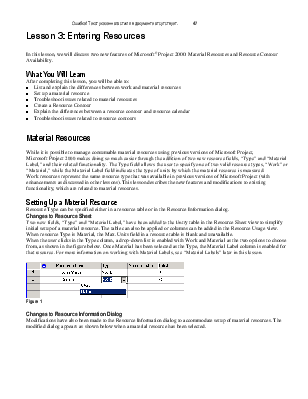
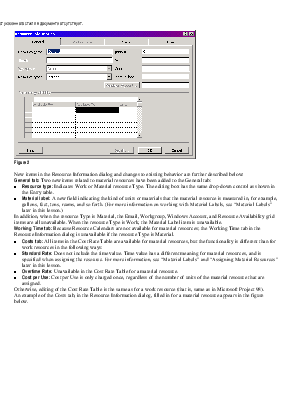
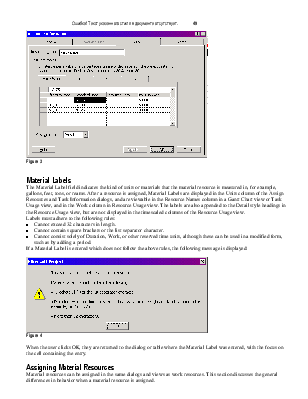
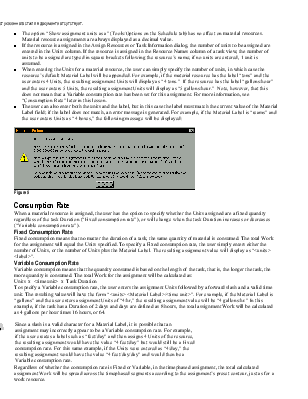
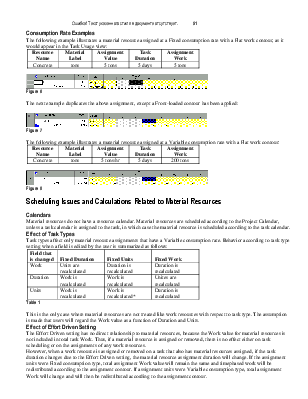
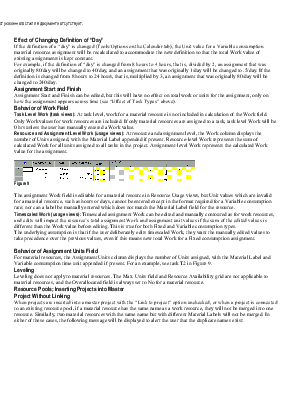
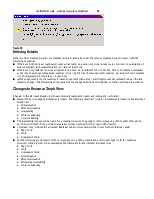
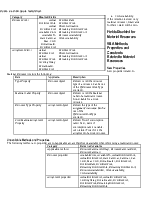
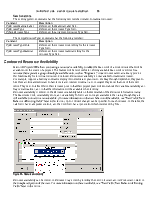
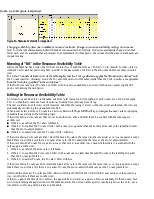
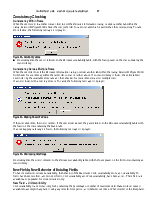
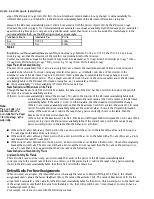
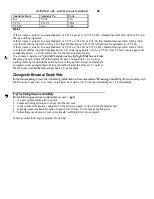
In this lesson, we will discuss two new features of Microsoft® Project 2000: Material Resources and Resource Contour Availability.
After completing this lesson, you will be able to:
n List and explain the differences between work and material resources
n Set up a material resource
n Troubleshoot issues related to material resources
n Create a Resource Contour
n Explain the differences between a resource contour and resource calendar
n Troubleshoot issues related to resource contours
While it is possible to manage consumable material resources using previous versions of Microsoft Project, Microsoft Project 2000 makes doing so much easier through the addition of two new resource fields, “Type” and “Material Label,” and their related functionality. The Type field allows the user to specify one of two valid resource types, “Work” or “Material,” while the Material Label field indicates the type of units by which the material resource is measured.
Work resources represent the same resource type that was available in previous versions of Microsoft Project (with enhancements as discussed in other lessons). This lesson describes the new features and modifications to existing functionality, which are related to material resources.
Resource Type can be specified either in a resource table or in the Resource Information dialog.
Two new fields, “Type” and “Material Label,” have been added to the Entry table in the Resource Sheet view to simplify initial setup of a material resource. The table can also be applied or columns can be added in the Resource Usage view.
When resource Type is Material, the Max. Units field in a resource table is blank and unavailable.
When the user clicks in the Type column, a drop-down list is enabled with Work and Material as the two options to choose from, as shown in the figure below. Once Material has been selected as the Type, the Material Label column is enabled for that resource. For more information on working with Material Labels, see “Material Labels” later in this lesson.
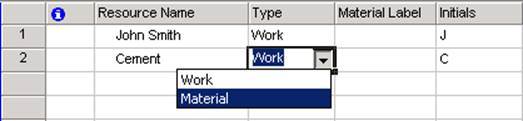
Figure 1
Modifications have also been made to the Resource Information dialog to accommodate setup of material resources. The modified dialog appears as shown below when a material resource has been selected.
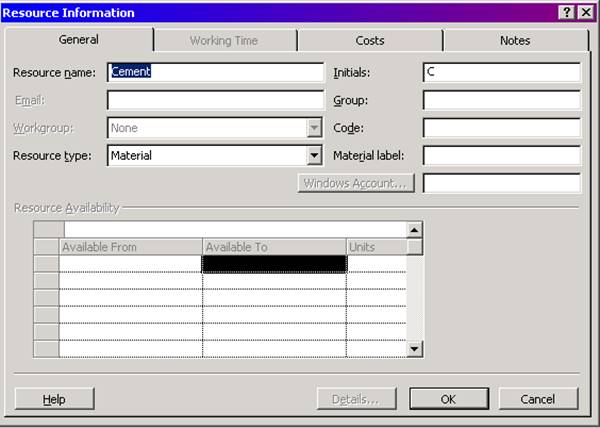
Figure 2
New items in the Resource Information dialog and changes to existing behavior are further described below:
General tab: Two new items related to material resources have been added to the General tab:
n Resource type: Indicates Work or Material resource Type. The editing box has the same drop-down control as shown in the Entry table.
n Material label: A new field indicating the kind of units or materials that the material resource is measured in, for example, gallons, feet, tons, reams, and so forth. (For more information on working with Material Labels, see “Material Labels” later in this lesson.)
In addition, when the resource Type is Material, the Email, Workgroup, Windows Account, and Resource Availability grid items are all unavailable. When the resource Type is Work, the Material Label item is unavailable.
Working Time tab: Because Resource Calendars are not available for material resources; the Working Time tab in the Resource Information dialog is unavailable if the resource Type is Material.
n Costs tab: All items in the Cost Rate Table are available for material resources, but the functionality is different than for work resources in the following ways:
n Standard Rate: Does not include the time value. Time value has a different meaning for material resources, and is specified when assigning the resource. For more information, see “Material Labels” and “Assigning Material Resources” later in this lesson.
n Overtime Rate: Unavailable in the Cost Rate Table for a material resource.
n Cost per Use: Cost per Use is only charged once, regardless of the number of units of the material resource that are assigned.
Otherwise, editing of the Cost Rate Table is the same as for a work resource (that is, same as in Microsoft Project 98).
An example of the Costs tab, in the Resource Information dialog, filled in for a material resource appears in the figure below.
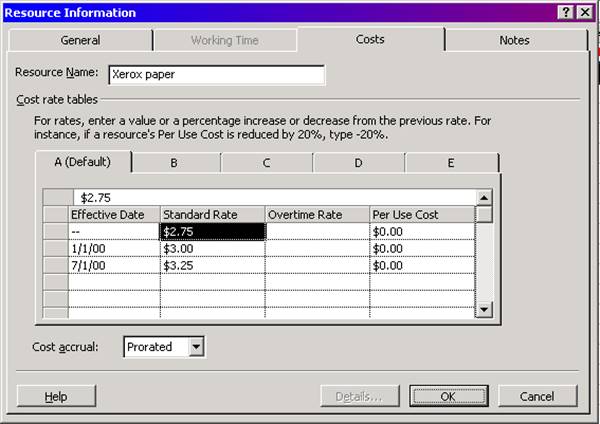
Figure 3
Уважаемый посетитель!
Чтобы распечатать файл, скачайте его (в формате Word).
Ссылка на скачивание - внизу страницы.