|
Category |
Items not Available |
|
Application methods |
ResourceCalendarEditDays, ResourceCalendarReset, ResourceCalendars |
|
Resource properties |
AvailableFrom, AvailableTo, ActualOvertimeWork, ActualOvertimeCost, Base Calendar, Calendar, Can Level, Max Units, Overallocated, OvertimeCost, OvertimeRate, OvertimeWork, RemainingOvertimeWork, RemainingOvertimeCost, ResourceAvailabilities, WorkAvailability, UnitAvailability |
|
Assignment properties |
ActualOvertimeCost, ActualOvertimeWork, LevelingDelay, Overallocated, OvertimeCost, OvertimeWork, RemainingOvertimeCost, RemainingOvertimeWork |
The existing pjField enumerator has the following new members related to material resources:
|
Constant |
Description |
|
PjResourceMaterialLabel |
References the Material Label field. |
|
PjResourceType |
References the resource Type field. |
|
PjTaskResourceType |
References the assignment resource Type field. |
The new pjResourceTypes enumerator has the following members:
|
Constant |
Description |
|
PjResourceTypeWork |
References the resource work setting for the resource Type field. |
|
PjResourceTypeMaterial |
References the resource material setting for the resource Type field. |
Microsoft Project 2000 allows contouring a resource’s availability to reflect the Max. units of a work resource that will be available over the course of a project. This feature will be most useful in defining available Max. units over time for a resource that represent a group of multiple available units, such as “Engineers,” since resource calendars already provide this functionality for individual resources. Contoured Resource Availability is not available for material resources.
For example, suppose a building contractor employs two electricians year-round. For May through September, they plan to hire three additional electricians to handle increased summer workload; and in August they know that one of them will retire. They need to reflect this in their resource pool so that their project plans will know about this variable availability and flag over allocations, and so that the information will be available when leveling.
Resource availability is entered in the Resource Availability table on the General tab of the Resource Information dialog. The Maximum Units, Availability From, and Availability To fields are no longer available in the dialog, though they are still available to insert in a resource table. (For more information on the new behavior of these fields, see “New Fields; New Behavior of Existing Fields” later in this lesson.) Up to 100 unit changes can be specified for each resource. In the table, the date fields have date picker controls, and the Units field has a spin control which increments by 50%.
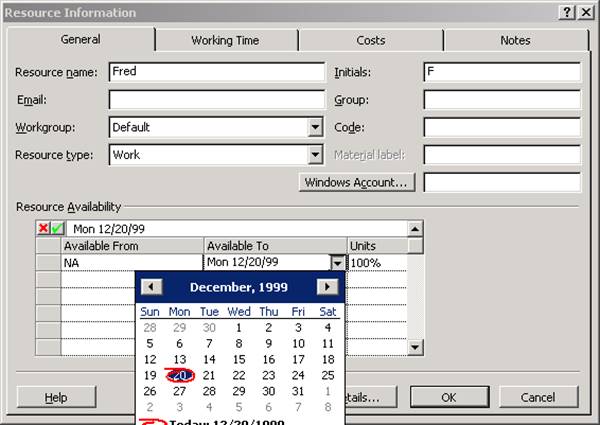
Figure 11 - Resource Availability
Resource availability can be viewed in Resource Usage view by inserting the new Unit Avail. and/or Work Avail. details in the timephased portion of the view. For more information on these new fields, see “New Fields; New Behavior of Existing Fields” later in this lesson.
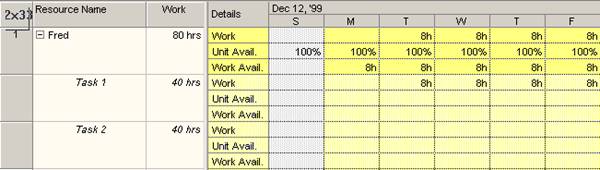
Figure 12 - Resource Availability in Usage View
Changing availability dates does not affect a resource’s calendar. Changes to resource availability settings do not cause tasks to reschedule automatically, but will be taken into account when leveling. If resource availability changes such that fewer units are now available than are required to complete tasks for that period, the resource will become overallocated and require leveling.
Before the table has been edited, the first row contains NA in both the From and To fields. Units defaults to 100%, unless a different Units value has previously been specified in the Maximum Units field in the Resource Sheet or another resource view.
Уважаемый посетитель!
Чтобы распечатать файл, скачайте его (в формате Word).
Ссылка на скачивание - внизу страницы.