The Material Label field indicates the kind of units or materials that the material resource is measured in, for example, gallons, feet, tons, or reams. After a resource is assigned, Material Labels are displayed in the Units column of the Assign Resources and Task Information dialogs, and are viewable in the Resource Names column in a Gantt Chart view or Task Usage view, and in the Work column in Resource Usage view. The labels are also appended to the Detail style headings in the Resource Usage view, but are not displayed in the timescaled columns of the Resource Usage view.
Labels must adhere to the following rules:
n Cannot exceed 32 characters in length.
n Cannot contain square brackets or the list separator character.
n Cannot consist solely of Duration, Work, or other reserved time units, although these can be used in a modified form, such as by adding a period.
If a Material Label is entered which does not follow the above rules, the following message is displayed:
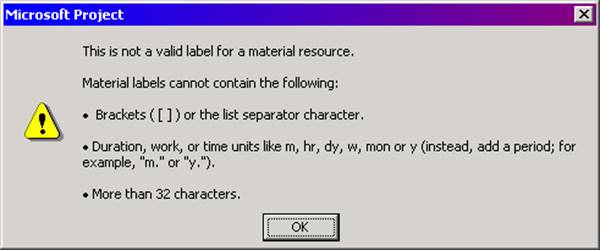
Figure 4
When the user clicks OK, they are returned to the dialog or table where the Material Label was entered, with the focus on the cell containing the entry.
Material resources can be assigned in the same dialogs and views as work resources. This section discusses the general differences in behavior when a material resource is assigned.
n The option “Show assignment units as a” (Tools/Options on the Schedule tab) has no effect on material resources. Material resource assignments are always displayed as a decimal value.
n If the resource is assigned in the Assign Resources or Task Information dialog, the number of units to be assigned are entered in the Units column. If the resource is assigned in the Resource Names column of a task view, the number of units to be assigned are typed in square brackets following the resource’s name; if no units are entered, 1 unit is assumed.
n When entering the Units for a material resource, the user can simply specify the number of units, in which case the resource’s default Material Label will be appended. For example, if the material resource has the label “tons” and the user enters 4 Units, the resulting assignment Units will display as “4 tons.” If the resource has the label “gallons/hour” and the user enters 5 Units, the resulting assignment Units will display as “5 gallons/hour.” Note, however, that this does not mean that a Variable consumption rate has been set for this assignment. For more information, see “Consumption Rate” later in this lesson.
n The user can also enter both the units and the label, but in this case the label must match the current value of the Material Label field; if the label does not match, an error message is generated. For example, if the Material Label is “reams” and the user enters Units as “4 boxes,” the following message will be displayed:
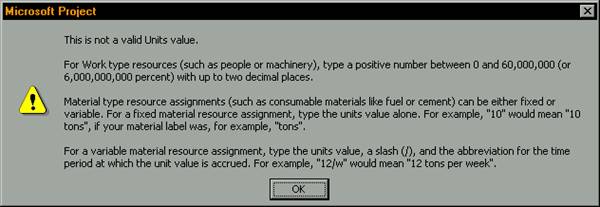
Figure 5
When a material resource is assigned, the user has the option to specify whether the Units assigned are a fixed quantity regardless of the task Duration (“Fixed consumption rate”), or will change when the task Duration increases or decreases (“Variable consumption rate”).
Fixed consumption means that no matter the duration of a task, the same quantity of material is consumed. The total Work for the assignment will equal the Units specified. To specify a Fixed consumption rate, the user simply enters either the number of Units, or the number of Units plus the Material Label. The resulting assignment value will display as “<units> <label>”.
Variable consumption means that the quantity consumed is based on the length of the task, that is, the longer the task, the more quantity is consumed. The total Work for the assignment will be calculated as:
Units x <time unit> x Task Duration
Уважаемый посетитель!
Чтобы распечатать файл, скачайте его (в формате Word).
Ссылка на скачивание - внизу страницы.