This key reflects the customization options that are available under Tools, Customize, Workgroup as seen below. Pictured below are the default settings for Workgroup customization. The fields map is as follows:
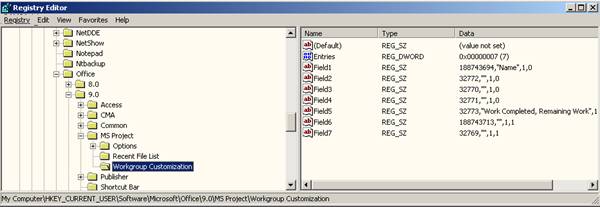
Figure 1 - Workgroup Customization in the Registry Setting
Customize Workgroup
Registry
Task Name
Field1
Work
Field2
Start
Field3
Finish
Field4
Completed and
Remaining Work
Field5
Comments
Field6
When additional fields are added through Microsoft Project, they are reflected in the registry. Below is a snapshot of the registry after adding the fields text1 (field7) and percent complete (field 8). The fields are numbered in the order they appear on the Customize Workgroup dialog box.
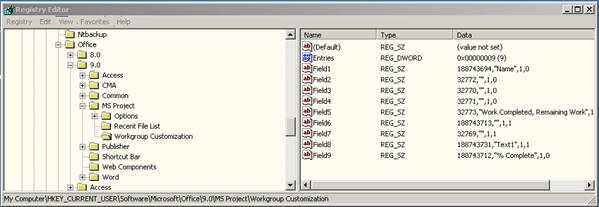
Figure 2 - Workgroup Customization Registry settings
Value Entry: IPM.Microsoft Project.Workgroup Mail
Value Data: 3.0;;;;opml32.dll;openmail.exe <PARAMBLK>;1111200000000000;;;;
Msmail32.ini (created) – This initialization file is created when windows’ messaging is installed. The entry should contain the same information as the HKEY_CURRENT_USER\Software\Microsoft\Mail\Custom Messages registry key and should appear as follows:
[Custom Messages]
IPM.Microsoft Project.Workgroup Mail=3.0;;;;opml32.dll;openmail.exe <PARAMBLK>;1111200000000000;;;;
These entries allow mail programs that recognize custom message, such as Microsoft Outlook, Microsoft Exchange, and MS Mail Client to know which message handler to use to read the custom message. If the Msmail32.ini file is missing, then the registry settings are used.
Win.ini (modified) – the following section is added to the win.ini file when Windows Messaging is installed.
[Mail] MAPI=1 MAPIX=1 OLEMessaging=1 CMC=1 CMCDLLNAME=mapi.dll CMCDLLNAME32=MAPI32.DLL Exchange=E:\Program Files\Windows NT\Windows Messaging\exchng32.exe MAPIXVER=1.0.0.1
The entries MAPI=1 and MAPIX=1 allow Microsoft Project to recognize that Email messaging is available. If these entries are missing or set to “0” then the Team Assign, Team Status, and Team Update buttons under Tools, Workgroup will not be available.
Cc:mail uses windows messaging and will install the same registry and win.ini settings as Microsoft Windows Messaging.
Note
At least the first two entries are needed for E-mail
Workgroup messaging to be available from Microsoft Project 2000..
If these entries are not in place, the Team Status, Team Update, Team Assign,
Set Schedule note… menu items are not available from the Tools, Workgroup menu.
Because Microsoft Project uses Microsoft Project Central for Web based workgroup functions, the configuration dialog box under Tools/Options/Workgroup has changed.
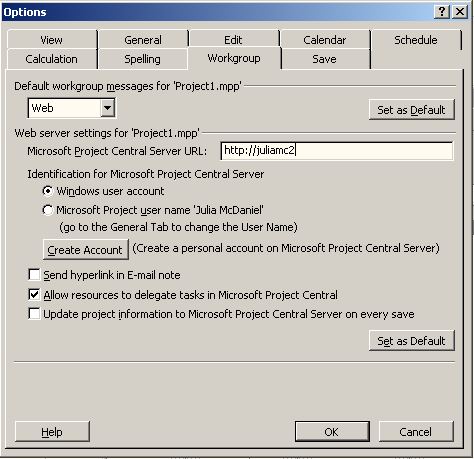
Figure 3 - Tools/Options/Workgroup
For e-mail based workgroup messaging, simply make certain that e-mail is selected. Note that there is no longer any option to use both e-mail and Web based messaging such that resources can track their tasks in either e-mail or a browser or both. You must use one or the other in Microsoft Project 2000.
Setting up resources to use e-mail based workgroup messaging is the same as in Microsoft Project 98. It still uses the information found in the e-mail field to send messages, or it resolves the resource address from the name, just as in Microsoft Project 98.
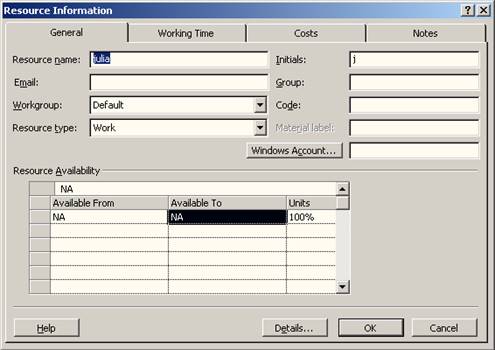
Figure 4 - Resource Information dialog
Уважаемый посетитель!
Чтобы распечатать файл, скачайте его (в формате Word).
Ссылка на скачивание - внизу страницы.