Maintenance Mode setup in Microsoft Project 2000 has not changed significantly from previous versions of Microsoft Project. You can launch Microsoft Project 2000 Maintenance Mode setup after successfully installing Microsoft Project 2000.
n On the Start menu, click Control Panel. Click Add/Remove Programs and then double-click Microsoft Project 2000.
-ORn Open SETUP.EXE from the Microsoft Project CD.
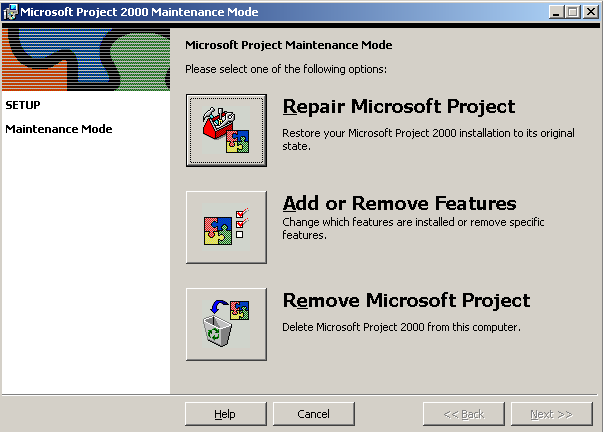
Figure 2 - Maintenance Mode
From the Maintenance Mode setup dialog box, your choices are
n Repair Microsoft Project
n Add or Remove Features
n Remove Microsoft Project
|
|
For more information, see Knowledge Base article <A HREF= "http://support.microsoft.com/support/Q217/6/83.htm" TARGET=_self><I>Q217683 "OFF2000: Maintenance Mode Requires 1280KB of Disk Space".</A> When you are finished reviewing the article, click the Back button on your browser toolbar to return to this course.</I> |
|
|
For more information, see Knowledge Base article <A HREF= "http://support.microsoft.com/support/Q229/3/81.htm" TARGET=_self><I>Q229381 "OFF2000: Cannot Install Internet Explorer 5 in Maintenance Mode".</A> When you are finished reviewing the article, click the Back button on your browser toolbar to return to this course.</I> |
When you click Add or Remove Features on the Maintenance Mode Setup dialog box, you will see the Update Features dialog box illustrated in the figure below. This dialog box allows you to change the installation choice for a feature.
|
|
If you change an install choice of a feature from Run from My Computer to Installed on First Use, files are removed from your computer. This also applies if you change the install choice to Run from Network or Not Available. |
|
For Your Information The 1 MB temp space is for the rollback script file that must be created. |
In the Size group of the dialog box in the figure below, Selected Features starts at about 1 MB (for temporary files) and increases as features are added. If you change a feature from running on your computer to running from the network, running from the CD, Not available or Installed on First Use, the Selected Features size becomes a negative number showing you how much disk space is reclaimed.
|
For Your Information “Selected Features” and “Free Disk Space” may work differently at RTM. |
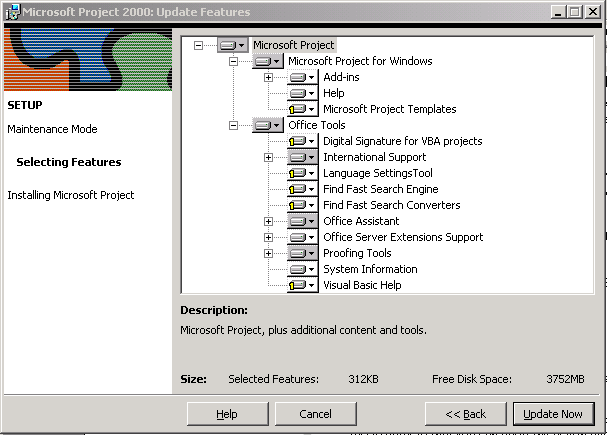
Figure 3 - Updating Microsoft Project 2000 Features
The Free Disk Space size in the Update Features dialog box shows you how much free disk space you have on the drive where Microsoft Project is installed.
|
|
Changes made during installation are backed up until the installation is completed successfully so that you can abort the action after you start the update process. |
|
|
For more information, see Knowledge Base article <A HREF= "http://support.microsoft.com/support/Q217/7/06.htm" TARGET=_self><I>Q217706 "OFF2000: "The feature you are trying..." Error Removing Office".</A> When you are finished reviewing the article, click the Back button on your browser toolbar to return to this course.</I> |
To remove Microsoft Project 2000, click Remove Microsoft Project from the Maintenance Mode setup dialog box. Removing Microsoft Project 2000 does not remove Microsoft Internet Explorer 5. You can remove Internet Explorer 5 using the Add/Remove Control Panel.
To see the remove information for a Windows Installer product, see the following uninstall registry key.
|
|
HKEY_LOCAL_MACHINE\Software\Microsoft\Windows\CurrentVersion\Uninstall\{ProductCode} |
Уважаемый посетитель!
Чтобы распечатать файл, скачайте его (в формате Word).
Ссылка на скачивание - внизу страницы.