TheCableAVR software can also be called from the command line. This allows other applications to open and run TheCableAVR directly.
TheCableAVR software main screen can be divided into six sections: pull-down menus, Device Parameters frame, Flash (program) Area frame, EEPROM Area frame, Statistics frame, and control buttons group. Figure 2 shows the main screen of TheCableAVR software.
Pull-Down Menus
There are four main pull-down menus available: File, Connection, Device, and Help
File Menu:
- Open Project – Prompts the user to select a previously saved project to open and load.
- Save Project – Prompts the user to select a project filename to save the current settings under for future reference.
- Load Buffers – If a file is selected for the Flash and/or EEPROM buffers, load the file into the buffer.
- Export Project for Palm Pilot – Opens a window for downloading the project to TheCableAVR Companion software running on a Palm Pilot or similar device. - Exit – Closes the application.
Connection Menu:
- Select Port - Opens the Connections pop-up window to allow the user to select a COM port.
- Check Connection – Attempts to communicate with TheCableAVR hardware. If communications are established, the message “TheCableAVR programming cable is correctly connected.” appears to the user.
- Disconnect – Disconnect from the COM port. Upon the next command which required communication with the hardware, the connection is re-established.
Device Menu:
- Read – read the selected areas (flash and/or EEPROM) into the appropriate buffer and update the check sum field for all read buffers. Update the buffer filename to Flash_Buff or EEPROM_Buff to indicate that the contents of the buffer are from the processor and not a loaded file.
- Program – Program the processor according the options selected.
- Verify – Read and verify the processor for the areas selected (flash and/or EEPROM.) If discrepancies are detected, the user is informed that differences exist and those differences are listed.
- Erase – Perform a Chip Erase operation on the processor.
- Blank Check – Read the flash and EEPROM areas of the chip. If all memory locations contain 0xFF, then inform the user that the chip is blank. If not, inform the user that the chip is not blank.
- Reset – Perform a Reset operation on the processor.
- Read Security – Read the current security level of the processor and display the level to the user.
- Write Security – Write the selected security level to the processor.
Help Menu:
- About TheCableAVR – Display software version and company information.
- Get Cable Version – Interrogate TheCableAVR programming cable hardware for the version number and display the number to the user. It may be necessary to call this twice to get the version number. Occasionally the communications are out of sequence and the version reads as 0.0.
Device Parameters
The Device Parameters section allows the user to select the type of processor to perform operations on and which areas of the processor to include. Also the user can select how the processor is handled during those operations including whether or not to check the signature bytes and whether or not to blank check the processor during a program operation. There are seven fields (Device Type, Security, Check Signature, Blank Check, Pgm CODE, Pgm Data, and Preserve DATA) and two command buttons (Auto Detect and Special Options) in the Device Parameters section.
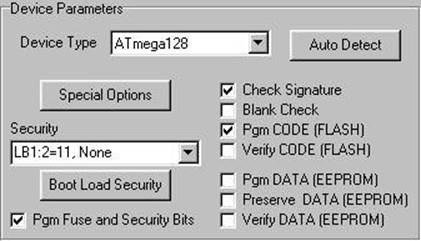
Device Type
Уважаемый посетитель!
Чтобы распечатать файл, скачайте его (в формате Word).
Ссылка на скачивание - внизу страницы.