File: SAMPLES\SOLUTION\FORMS\WHATTHIS\WHATTHIS.SCX
When you provide What’s This help on a form, a button with a question mark is displayed in the upper right corner of the form.
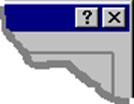
When a user clicks this button or presses SHIFT+ F1, the form is set to WhatsThis mode. You can also programmatically enter this state by calling the WhatsThisMode method of the form. When the form is in WhatsThis mode, the mousepointer changes. A user can click a control and get context-sensitive help for that control in a popup window.
Note If the WhatsThisHelpID of a control or a form is set to -1 (the default), the text in the popup window indicates that no help topic is available for the control.
To provide What’s This Help
1 Create a Help file with a topic for each control on the form.
2 In the Map section of the Help project, map helpcontextID values to the topics.
3 Set the WhatsThisHelp property of the form to true (.T.).
4 Set the WhatsThisButton property of the form to true (.T.).
5 Set the WhatsThisHelpID of the controls to the appropriate helpcontextID values.
6 In the Load or Init of the form, use the SET HELP TO command to specify the help file for the form.
In addition to WHATTHIS.SCX, this sample includes the following files:
|
File |
Description |
|
|
|
|
WHATTHIS.HLP |
The Help file for the form |
|
WHATTHIS.HPJ |
The Help project file |
|
WHATTHIS.RTF |
The source document for the Help file |
# Contains a unique identifier for each
customer. The ID is the first five letters of the Company name.
#
Contains the Company name of the customer.
#
Contains the name of the primary contact person for the customer. All
coorespondence with this customer should be directed at this contact person.
#
Contains the Title of the contact person for the customer. All coorespondence with
the contact person of this customer should include the contact’s title.
#
Contains the Address of the customer.
#
Contains the City of the customer. The drop down combo box contains a list of
all cities used in the customer table. Use this to ease data-entry of new
customers.
#
Contains the Region of the customer. For US addresses, this would be the State
the customer resides in. The drop down combo box contains a list of all regions
used in the customer table. Use this to ease data-entry of new customers.
#
Contains the Postalcode of the customer. For US addresses, this would be the
ZIP code of the customer. The drop down combo box contains a list of all
postalcodes used in the customer table. Use this to ease data-entry of new
customers.
#
Contains the Country of the customers.
#
Contains the Phone number of the customer. Remember to include long-distance
dialing information such as the Area Code.
#
Contains the FAX number of the customer. Remember to include long-distance dialog
information such as the Area Code.
#
Navigates to the first Customer record in the customer table.
#
Navigates to the previous Customer record in the customer table.
#
Navigates to the next Customer record in the customer table.
#
Navigates to the last Customer record in the customer table.
#
Displays additional information about this solution sample.
#
Adds a new record in the Customer table, allowing you to enter a new customer.
#
Removes the Customer record currently displayes from the customer table.
#
Closes this form and returns to the main Solutions form.
#
Contacts the maximum order amount allowed for the Customer. When taking an
order from this customer, make sure the total order amount (including shipping)
does not exceed this amount.
# Contains Instructions on how to use this sample form.
# smpProvide_What_s_This_Help_on_a_Form
# CustomerID
# Company
# Contact
# Title
# Address
# City
# Region
# Postalcode
# Country
# PhoneNumber
# FAX
# First
# Previous
# Next
# Last
# SolutionsHelp
# New
# Delete
# Close
# MaxOrderAmount
# Instructions
Уважаемый посетитель!
Чтобы распечатать файл, скачайте его (в формате Word).
Ссылка на скачивание - внизу страницы.