Set the details band visibility to Hidden=True as well
· Save and preview the report
· Tell a few words about the Organizational Structure of Adventure Works
Task № 2.3.1 action scenario
1. Publish designed reports to the Reporting Server
· Open the Project properties and setTargetServerURL - http://localhost/reportserver
· In the project context menu choose Build\ Deploy project
· Open http://localhost/Reports page in web browser and make a tryout for the reports published in your folder
· Look at some other demo reports available on the server
2. Check out Reporting Server Administration features
· Navigate to http://localhost/Reports
· Open Site Settings (top right corner)
· Find out Role Based Security settings
3. Set up permissions for certain report/report folder
· Open a report. Navigate to Properties\Security pane
Extra curricular tasks
1. Add a published report to the SharePoint Portal. Use web parts page
2. Create report with cascading parameters. When you choose a ProductCategory value – ProductSubcategory parameter combobox automatically filled with appropriate Subcategories. Add “All categories” parameter used by default.
Task № 2.4 action scenario
1. Close all active projects in Visual Studio. (File – Close Project)
2. Create a new project (File – New Project – Report Model Project)
3. Add a new shared datasource in the Data Sources folder (Solution pane), link it to Adventure Works OLTP database
4. Create a datasource view in the Data Source View folder – using context menu - Add New Datasource View
· Use the wizard, choose the data tables regarding products and purchasing. You are already familiar with these tables.
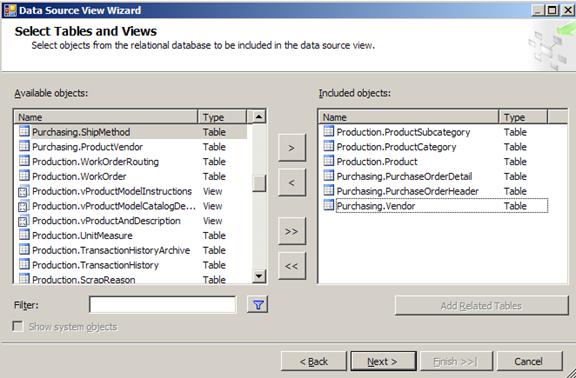
· Double-click on the view to open it in the designer pane
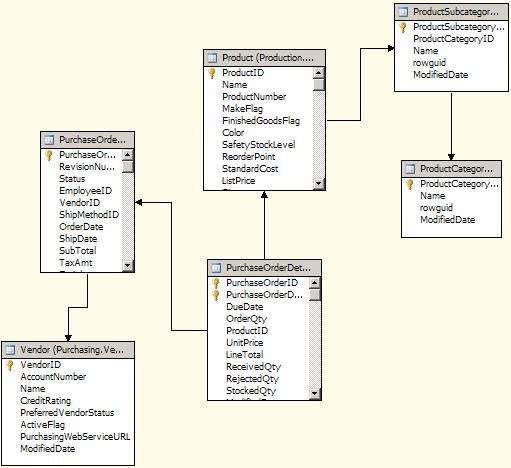
· Now we are ready to generate the model – a meta data structure, that brings complex datasources to analysts describing the underlying data in terms of a certain knowledge domain or industry
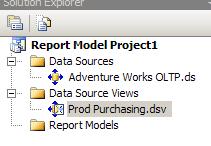
· Choose context menu Report Models – New Model
· Name the model Prod Purchasing
· Use the wizard to create it
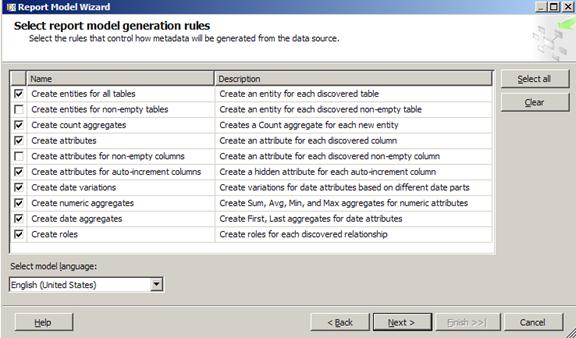
· The data is inspected for (entities) and relations between them (roles). Numeric and time-intelligent aggregates are proposed.
QUESTION ?We can choose Update statistics option on next step. What actionable help does it provide while building a semantic model ?
5. Publish model to the Reporting Server (Menu: Build - Deploy)
6. Launch Report Builder application
· Navigate to http://localhost/Reports
· Click Report Builder
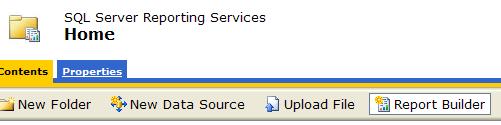
· Answer ‘yes’ if Report Builder component is downloaded form the server for the 1st time and requires installation permission
7. Create an ad-hoc interactive report using the published model
· Choose the model
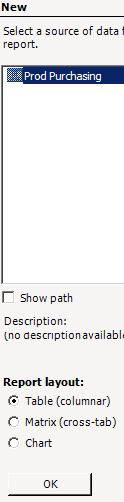
· Check out the toolbar on the top. It helps analytic to design and preview a report without having to deal with linking to databases, writing SQL queries, etc. Save button allows to save a new report to a folder on the Reporting services
Уважаемый посетитель!
Чтобы распечатать файл, скачайте его (в формате Word).
Ссылка на скачивание - внизу страницы.