Microsoft Project 2000 allows you to create pick lists for more accurate data entry, create custom formulas for doing calculations on data, and use customized graphical indicators to represent data in a custom field. Custom Fields will be covered in further detail later on in this course.
Microsoft Project 2000 has increased tool tips. Two notable examples are as follows:
· When pointing to a timescale unit, the date for that unit is now displayed.
· When pointing to a table cell where the column width is too narrow for the data contained, the tool tip now shows the data contained in the cell.
Microsoft Project 2000 allows you to edit cells in place as well as on the edit bar. To use in-cell editing, single-click on the desired cell.
Microsoft Project 2000 includes the same improved hyperlink functionality found in other Microsoft Office 2000 products. New features include the ability to customize a hyperlink’s screen tip and the ability to select links from a list of previously viewed sites. Hyperlinks will be covered in more detail later on in this course.
Microsoft Project 2000 delivers better performance when working with multiple files and resource pools. Additionally it allows you greater ability to manipulate these files via Microsoft® Visual Basic® for Applications (VBA). Microsoft Project 2000 now also stores the relative path to files. This allows you move linked and inserted projects without the need to resave them to a new location from within Microsoft Project. Working with multiple files and resource pools is covered in further detail later in this course.
Microsoft Project 2000 includes a new feature that allows you to clear the baseline or interim plan on a project.To find this feature, go to the Tools menu, select Tracking and click Clear Baseline. Doing so gives you a dialog box like that below.
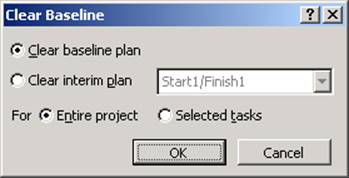
Figure 1 – Clear Baseline
Microsoft Project 2000 now makes it easy to base a new project on a pre-defined template. Similar to Microsoft Office 2000, you now see the File New dialog box when selecting new from the File menu.
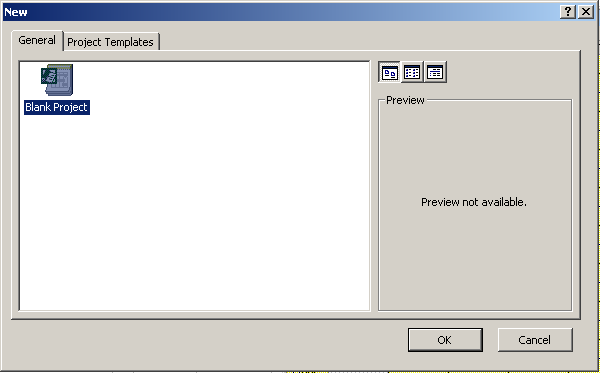
Figure 2 - File New dialog
Microsoft Project 2000 also includes an easy way to remove data from actual projects when you save them as templates. This is accomplished through the following dialog box that appears when you save a project as a template.
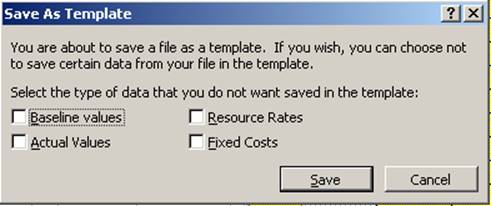
Figure 3 - Templates Remove Data
Microsoft Project 2000 includes a number of printing improvements. These include improved scaling, improved fit to page, and improved headers and footers. Printing improvements are covered in more detail later on in this course.
Customizing the rollup behavior of Gantt bars in Microsoft Project 2000 is much easier than in previous versions. Microsoft Project 2000 includes a new option called “Always roll up Gantt bars.” This is found on the Format menu under Layout. When selected it gives you the following behavior.
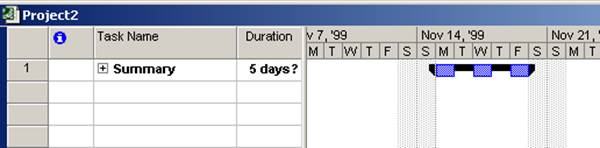
Figure 4 - Always Roll Up
In conjunction with this is the option “Hide rollup bars when summary expanded.” With both of these options selected you get the behavior displayed below:
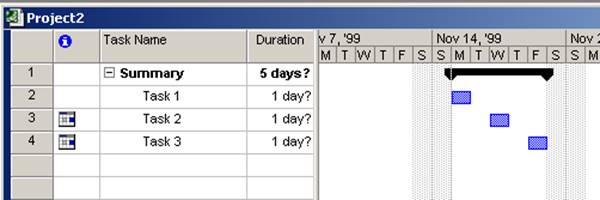
Figure 5 - Hide Rollup Bars
Уважаемый посетитель!
Чтобы распечатать файл, скачайте его (в формате Word).
Ссылка на скачивание - внизу страницы.