Where x is the segment number, Usx is the
Units of segment number x, Dsx is the duration of segment number x, ![]() is the sum of all segments
units multiplied by their segment duration (that is,
is the sum of all segments
units multiplied by their segment duration (that is, ![]() ), and Da is the
duration of the assignment.
), and Da is the
duration of the assignment.
Once Usa is calculated, Microsoft Project then recalculates the duration of the assignment according to the following equation:
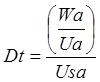
Where Dt is the task duration, Wa is the assigned work, Ua is the assigned units, and Usa is the units’ scaled average.
In our example, this works out to the following:
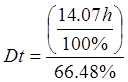 -OR-
-OR- ![]() -OR-
-OR- ![]()
Because duration changes, Microsoft Project is forced to recalculate the assignment contour segments while maintaining their proportionality. This it does in two steps. First, it calculates a ratio for the change in duration. This is done using the following equation:
![]()
Where R is the ratio, Dt is the new task duration calculated above and Do is the old task duration. In our scenario, R = 0.88.
Then Microsoft Project multiplies each contour segment’s duration by this ratio to determine the new contour segment duration. In this scenario, all contour segments are equal and end up being 7 hours in length.
Note
When both duration and work change, contour segments are not recalculated. Instead, the rightmost contour is extended or truncated. In such a scenario, if duration is increased, the rightmost segment is extended. If duration is decreased, the rightmost contours are truncated as needed.
Once segment durations are recalculated, Microsoft Project calculates a multiplier by which to proportionately adjust our contour segment’s units. This is done using the following equation:
![]()
Where M is the multiplier, Uan is the new assigned units and Ua is the assigned units. In our scenario, M = 1.13 or
![]()
Next, Microsoft Project recalculates the assigned units for each contour segment by multiplying the assigned units for each segment by the multiplier. The results for our scenario are shown in the following table:
Table 1
Microsoft Project then calculates what is displayed to the user based on what timescale is selected. In our example, we are showing days. Because our contours are only 7 hours in duration, segment contours overlap timephased contours. Microsoft Project averages the contour segment’s units as they overlap the timephased segment and displays the value as the timephased segment’s units. This is demonstrated in the following table:
Day One – 50%
Day Two – 89%
Day Three – 36%
Contour One –42.94%
Contour Two – 100%
Contour Three – 56.5%
1
2
3
4
5
6
7
8
1
2
3
4
5
6
7
8
1
2
3
4
5
6
7
8
Table 2
When changes are made at the assignment timephased level, the change only affects the timescale segment in which that edit was made. Note however, that the timescale segment may overlap contour segments. Take the following table for example:
Day One – 50%
Day Two – 89%
Day Three – 36%
Contour One –42.94%
Contour Two – 100%
Contour Three – 56.5%
1
Уважаемый посетитель!
Чтобы распечатать файл, скачайте его (в формате Word).
Ссылка на скачивание - внизу страницы.