With this option off, any previous leveling delay remains and can only be added to which means the result of a previous leveling will likely be unchanged and only newly overallocated assignments and their tasks will be leveled. For example, if a task currently has 3ed of leveling delay, with this option turned off, during subsequent leveling passes, this value may increase, but will not decrease.
When this option is not checked, the time it takes to level a large project can be reduced and is especially useful when leveling calculations have been set to automatic.
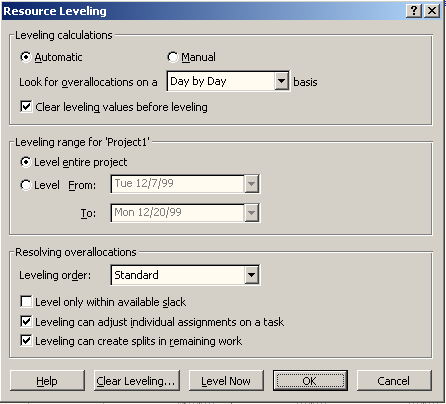
Figure 1 - Clear Leveling
In Microsoft Project 98, when leveling delayed the start of an assignment, it gave a delay value to the assignment. This value was then applied against the resource calendar to get a new starting time for the assignment.
In Microsoft Project 2000, the calendar used by an assignment is not necessarily the resource calendar. It may be the task calendar. When leveling, Microsoft Project now looks at any applied task calendars and also checks to see if the Ignore Resource Calendar setting is on.
![]()
Try This: Leveling with a Task Calendar
Create a Customer Scenario where Leveling with Task Calendars does not behave as expected.
1. With a partner, create a project where task calendars are applied and resources are assigned to tasks. Make sure some resources are overallocated.
2. Attempt to level your project.
Did your project level as most customers might expect? Why or why not?
Material Resources are normally not leveled by Microsoft Project. This is because they have no way of measuring capacity (that is, max units) and thus cannot tell when they are overallocated.
Leveling will affect material resource, however, when they are assigned with other resources and those resources’ assignments are delayed. In this situation, material resources use the task delay value to move their assignments.
![]()
Try This: Leveling and Material Resources
Experiment with how leveling can affect material resources.
1. In a new project, create two three-day tasks that start on the same day.
2. Assign one working resource and one material resource to each task. Split your screen and note the start and finish dates for each assignment.
3. Level your project.
Did any of your assignment dates change unexpectedly? Why or why not?
Microsoft Project 2000 has increased the amount of priority levels from 10 to 1000. They work in exactly the same fashion as they did in Microsoft Project 98. Microsoft Project 98 values map to the new Microsoft Project 2000 values as shown in Table 5.
Microsoft Project 98 Value
Microsoft Project 2000 Value
Do Not Level
1000
Highest
900
Very High
800
Higher
700
High
600
Medium
500
Low
400
Lower
300
Very Low
200
Lowest
100
Table 5
Note
When saving a project in the 98 format, you should note that the values map somewhat differently than noted above. This is detailed in the following table. Note in particular that priority values from 801-999 are mapped to Highest and that only values of exactly 1000 are mapped to Do Not Level.
Microsoft Project 2000 Value
Microsoft Project 98Value
801-999
Highest
Уважаемый посетитель!
Чтобы распечатать файл, скачайте его (в формате Word).
Ссылка на скачивание - внизу страницы.