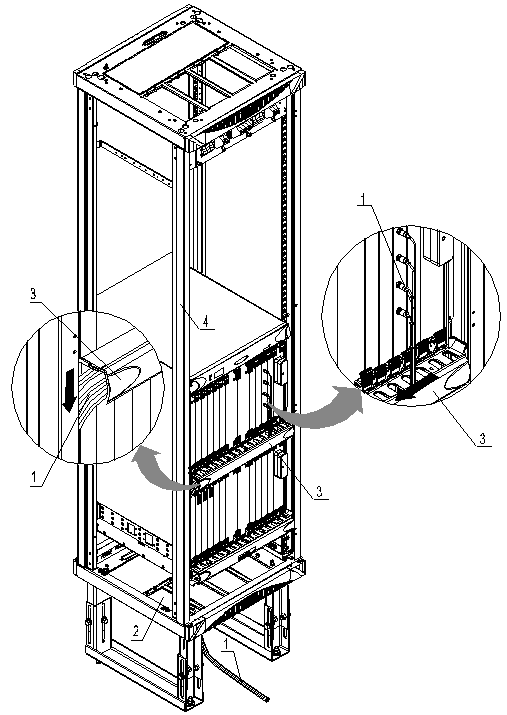
|
1. External synchronization timing cable |
2. Cabling hole for signal cables |
3. Subrack cabling trough |
4. Post |
Figure 7-21 Wire the external synchronization timing cable in downward cabling mode
7.4.3 Installation Check
n The cable labels are attached neatly at two ends of the cables, facing the same direction. The contents on them are filled in correctly and clearly.
n The cables are bound with appropriate tightness. The space between the cable ties should be even and the overall appearance of the cabling nice. All cable ties should face the same direction.
n The cables and connectors are intact and connected correctly and firmly.
n The cables should be laid in such a way as to facilitate maintenance and capacity expansion.
n The actual cable routing complies with the design.
7.5 Installing NM Cables
|
Overview |
This section tells you the procedure and precautions for installing and routing the NM connection cable. |
|
Prerequisites |
n Check the construction condition The NM equipment in the equipment room has been installed properly, with interfaces reserved for use in this installation. n Check the cabling route Work out the length of the required NM cable according to the cabling route, as specified in the construction documents, between the cabinet and the NM equipment in the equipment room. n Fill in cable labels Before cabling, you must fill in the cable labels according to “Appendix D Engineering Labels for Cables”. |
|
Installation materials |
n Standard shielded Ethernet cable, as shown in Figure 7-22. n Labels for the NM cable n Cable tie The Ethernet cable for connecting NM computer falls into two types: cross-over cable and straight-through cable. The former is used for directly connecting the NM computer to the gateway NE, while the latter for connecting the NM computer to the gateway NE through a hub. Table 7-7 shows the core colors of the connectors at both ends of the straight-through cable and cross-over cable. |
|
Position of the cable interface |
The Ethernet cable connects to the interface on JSCC of the OptiX OSN 9500, as shown in Figure 7-23. |
Table 7-7 Colors of the connectors at both ends of the Ethernet cables
|
Type |
Connector |
Core color |
|||||||
|
Straight-through cable |
Head |
White/orange |
Orange |
White/green |
Blue |
White/blue |
Green |
White/brown |
Brown |
|
End |
White/orange |
Orange |
White/green |
Blue |
White/blue |
Green |
White/brown |
Brown |
|
|
Cross-over cable |
Head |
White/orange |
Orange |
White/green |
Blue |
White/blue |
Green |
White/brown |
Brown |
|
End |
White/green |
Green |
White/orange |
Blue |
White/blue |
Orange |
White/brown |
Brown |
|

Figure 7-22 Outer view of the standard shielded Ethernet cable
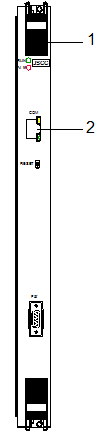
|
1. JSCC |
2. Ethernet cable interface |
Figure 7-23 Positions of Ethernet cable interfaces
7.5.1 Procedures in Upward Cabling Mode
|
Step |
Operation |
|
1 |
Before installing the cable, attach temporary marks to its both ends for distinguishing. |
|
2 |
Connect the connector of the Ethernet cable to the Ethernet interface on JSCC. |
|
3 |
Wire the Ethernet cables on the left in the subrack cabling trough below JSCC and lead them out. Route them upward along the post and then route them to pass through the cabling hole for signal cables on the top of the cabinet, as shown in Figure 7-24. |
|
4 |
Remove the temporary marks and attach the cable labels 2 cm away from the connectors at the two ends. In doing so, refer to section 7.2 “Installing STM-1 Cable”. |
Уважаемый посетитель!
Чтобы распечатать файл, скачайте его (в формате Word).
Ссылка на скачивание - внизу страницы.