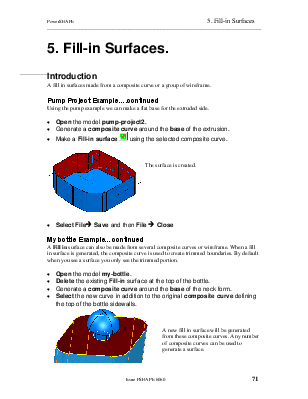
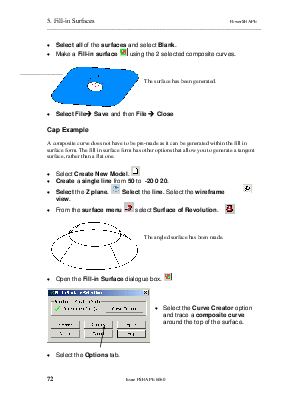
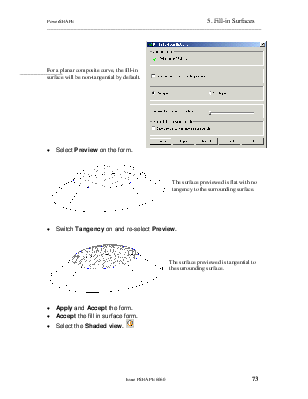
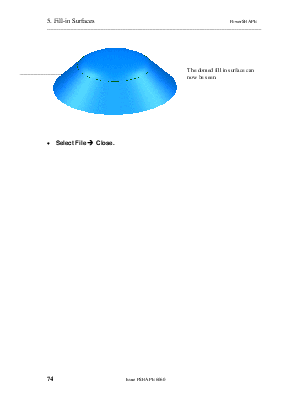
A fill in surfaces made from a composite curve or a group of wireframe.
Using the pump example we can make a flat base for the extruded side.
· Open the model pump-project2.
· Generate a composite curve around the base of the extrusion.
· Make a Fill-in surface ![]() using the selected
composite curve.
using the selected
composite curve.
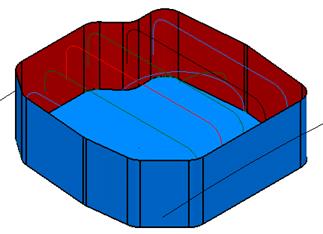
The surface is created.
· Select Fileè Save and then File è Close
A Fill in surface can also be made from several composite curves or wireframe. When a fill in surface is generated, the composite curve is used to create trimmed boundaries. By default when you see a surface you only see the trimmed portion.
· Open the model my-bottle.
· Delete the existing Fill-in surface at the top of the bottle.
· Generate a composite curve around the base of the neck form.
· Select the new curve in addition to the original composite curve defining the top of the bottle sidewalls.
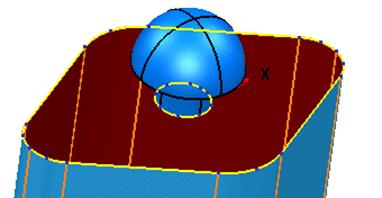
A new fill in surface will be generated from these composite curves. Any number of composite curves can be used to generate a surface.
· Select all of the surfaces and select Blank.
· Make a Fill-in surface ![]() using the 2 selected
composite curves.
using the 2 selected
composite curves.
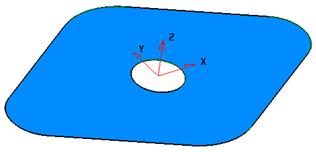
The surface has been generated.
· Select Fileè Save and then File è Close
A composite curve does not have to be pre-made as it can be generated within the fill in surface form. The fill in surface form has other options that allow you to generate a tangent surface, rather than a flat one.
· Select Create New Model. ![]()
· Create a single line from 50 to -20 0 20.
· Select the Z plane. ![]() Select
the line. Select the wireframe view.
Select
the line. Select the wireframe view. ![]()
· ![]() From the surface menu
From the surface menu ![]() select Surface
of Revolution.
select Surface
of Revolution.
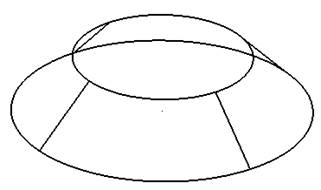
The angled surface has been made.
· Open the Fill-in Surface dialogue box. ![]()
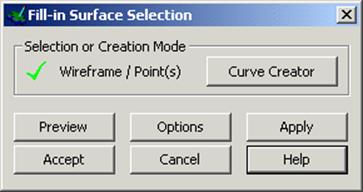
· Select the Curve Creator option and trace a composite curve around the top of the surface.
![]()
· Select the Options tab.
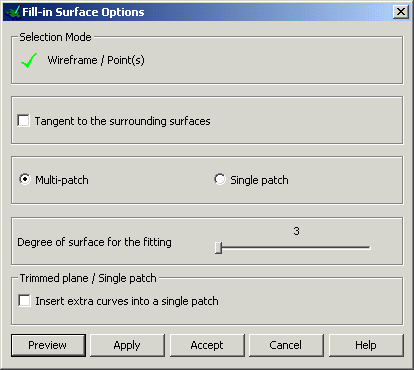
For a planar composite curve, the fill-in surface will be non-tangential by default.
· Select Preview on the form.
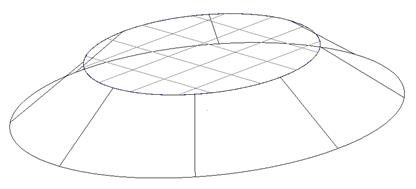
The surface previewed is flat with no tangency to the surrounding surface.
· Switch Tangency on and re-select Preview.
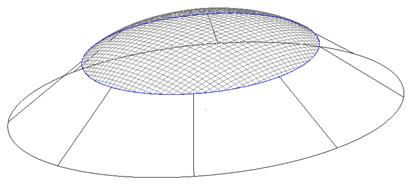
The surface previewed is tangential to the surrounding surface.
· Apply and Accept the form.
· Accept the fill in surface form.
· Select the Shaded view. ![]()
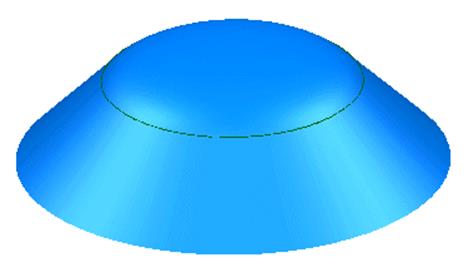
The domed fill in surface can now be seen.
· Select File è Close.
Уважаемый посетитель!
Чтобы распечатать файл, скачайте его (в формате Word).
Ссылка на скачивание - внизу страницы.