PowerSHAPE calculates a volume of an enclosed surface, such as a sphere, based upon the direction of the principle plane.
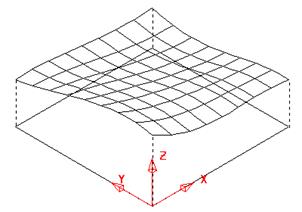
With an open surface, then PowerSHAPE generates a projected volume, from the active Workplane or the world origin.
The volume value given depends upon the axis the projection takes place, for example with the principle plane set to the XY plane; the project volume is along the Z-axis.
· Generate a workplane at 0.
· Create the following 2D geometry.
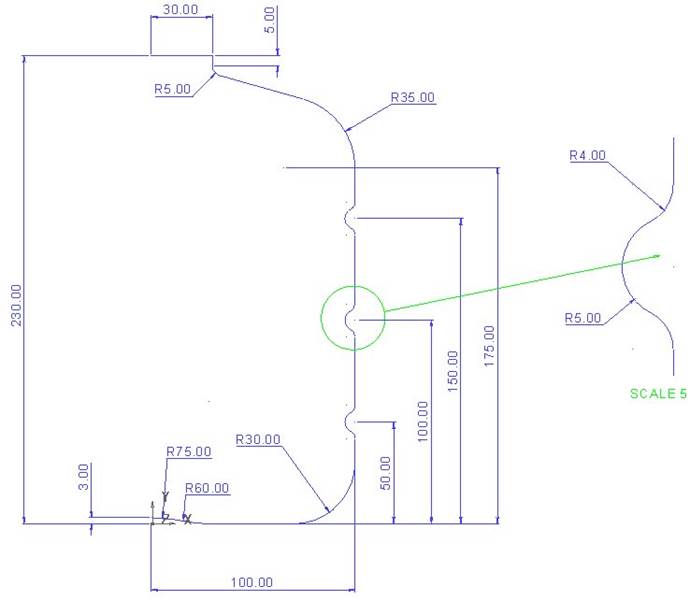
· Generate a composite curve of the wireframe and make a copy.
· Create a new level (5) named Wire Copy and place this copy onto it.
· Switch level 5 off.
· Create a surface of revolution around the Y-axis.
· Shade the surface and reverse if necessary to have a blue outside.
![]()
· From the bottom of the window, select the calculator.
·
Pick the volume icon ![]() and then pick the surface.
and then pick the surface.
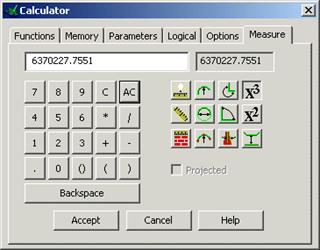
The calculator works out the volume for you as 6,370062.9499 cubic mm.
To alter the volume to 7,000,000mm cubed, we can expand the surface to this volume.

· Select the surface and from the Edits toolbar, select Scale.
· Select the ‘To Projected Volume’ option and edit the volume to be 7000000.

A new surface is produced which is scaled in all three axes. If the X and Z movement had been locked (by clicking the padlocks) the scaling would occur only along the Y axis. Another way to change the volume would be to locally increase the length of the bottle from just beyond the top recess to the cap. By trial and error you could get close to the desired volume. The following sequence will attempt to reach the target by locally stretching by 20.5.
· Blank the surface and switch on the level Wire Copy (do not select).
![]()
· Select Stretch Object in the Edits toolbar.
· Box over the parts of the geometry along the curve to be stretched (these will turn to yellow) and enter 0 20.5 in the command input window.
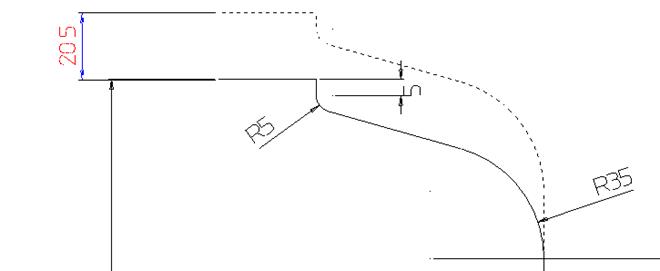 |
· Generate a new surface of revolution. (reverse if required).
· Measure the Volume.
To find the volume between two surfaces to find the wall thickness we can use the calculator.
· Offset the new bottle (keeping the original) outwards by 2mm.
· Select the calculator and measure the volume of the new larger surface.
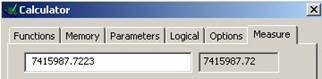
· Enter a minus (-) on the calculator
· Measure the volume of the original smaller surface by selecting it.
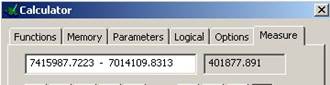
![]() The
answer, which is the volume of the thickness of the bottle, is displayed in the
top right hand box of the calculator.
The
answer, which is the volume of the thickness of the bottle, is displayed in the
top right hand box of the calculator.
Volumes of solids can also be generated in the same way. For several surfaces use the Scaling to projected volume from the edit toolbar to find the volume.
Уважаемый посетитель!
Чтобы распечатать файл, скачайте его (в формате Word).
Ссылка на скачивание - внизу страницы.