Figure 9 - Outline Levels
Microsoft Project 2000 allows you to easily save to a Web Server that is running FrontPage or Office Server Extensions. This helps facilitate workgroup collaboration.
This topic will be covered in further detail later on in this course.
Microsoft Project 2000 users now have the option to clear leveling values before re-leveling. This option is found in the Resource Leveling dialog box under the Tools/Resource Leveling. It is located in the top portion of the dialog box as shown in the following picture.
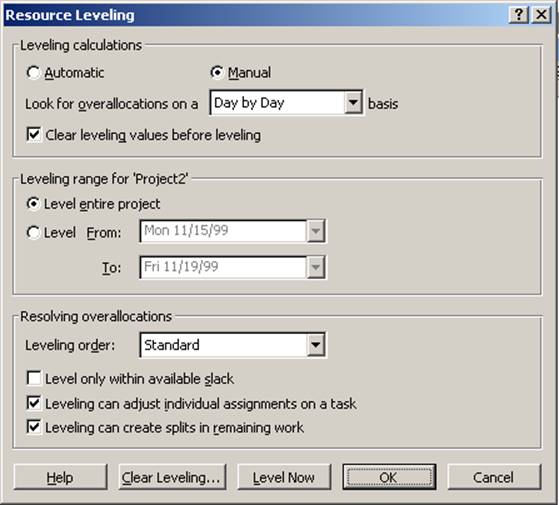
Figure 10 - Clear Leveling
With this feature enabled, all leveling delay values are set to zero at the outset of the leveling process. This behavior is the same as Microsoft Project 98. With this option off, any previous leveling delay values are initially untouched, which means leveling can only make the current leveling delay larger. Therefore tasks that are currently leveled will likely remain scheduled the same.
Microsoft Project 2000 allows you to set 1000 different priority levels to both tasks and projects. These different priorities are used to better control how resource leveling adjusts a project’s schedule. Priorities are covered in more detail later in the course.
Microsoft Project 2000 master (or consolidated) projects calculate late finish across all inserted projects. This allows you to see one critical path across a master project. Enabled by default, you can find this feature if you go to the Tools menu and click Options. It is found on the Calculation tab and is entitled “Inserted projects are calculated like summary tasks.” This feature will be covered in more detail later in the course.
Microsoft Project 2000 now includes the ability for a resource’s availability (Max. Units) to be contoured. This feature is most useful in defining the available units over time for a resource group. For example, you may have a group of electricians that will be working on your project. In March, only two of these electricians may be available for your project. In April, two more may be available, giving you a total of four. However, one may be retiring in May, bringing the available electricians down to three for that month.
In Microsoft Project 2000, you can set the availability of your electricians and thus influence your scheduling and leveling. Resource Availability can be set on the General Tab of the Resource Information dialog box. This feature will be covered in more detail later in the course.
Microsoft Project 2000 allows you to apply deadline dates to tasks. This allows an indicator to be displayed if a task finishes after the deadline. (No indicator displays if a task finishes before the deadline)
A deadline is different than a constraint in that it is not used when calculating a project’s schedule. It does, however, affect the Late Finish date of a task and the calculation of Total Slack.
![]()
Deadline dates affect the calculation of Total Slack and thus can affect the critical path.
Deadline dates will be covered in more detail later on in this course.
In Microsoft Project 2000, a task’s duration may be entered as an estimated duration. This is denoted by a “?” after the duration. Estimated durations allow a user to quickly find tasks with durations that may not be firm. Tasks with estimated durations are easily found using the new “Tasks With Estimated Durations” filter.
Уважаемый посетитель!
Чтобы распечатать файл, скачайте его (в формате Word).
Ссылка на скачивание - внизу страницы.