§ Windows XP, or
§ Windows 2000, or
§ Windows Server 2003
§ A.1 Microsoft Office XP, Microsoft Office 2003
§ A.2 Internet Information Services (IIS)
§ A.3 .Net Framework with Service Pack 1, or .Net Framework 1.1
§ B.1 Navision server 4.00 or MSSQL
§ B.2 Navision Client
§ B.3 Navision Application Server (NAS)
All three components can be found on the Microsoft Business Solution - Navision Product CD 4.00.
§ C.1 Microsoft Business Solutions – Navision Smart Tag Toolkit Web Service
§ C.2 Microsoft Business Solutions – Navision Smart Tag Toolkit Client
Both components can be found on the Microsoft Business Solution - Navision Product CD 4.00 under Tools.
The Microsoft Business Solutions – Navision Smart Tag Integration Toolkit is supported by the following operating systems:
Windows XP, Windows 2000, Windows NT or Windows 98 (second edition).
You also need to install the following Windows components (A.1 – A.3) on your computer:
You need Microsoft Office (XP or 2003) to run the Microsoft Business Solutions – Navision Smart Tag Toolkit.
This is how you install the Internet Information Services (IIS) component in Windows XP. During the install process you may be prompted to insert your Windows XP CD:
1. Click Control Panel, Add/Remove programs.
2. Select Add/Remove Windows Components.
3. Place a check mark in the Internet Information Services (IIS) check box and click Next to install the component.
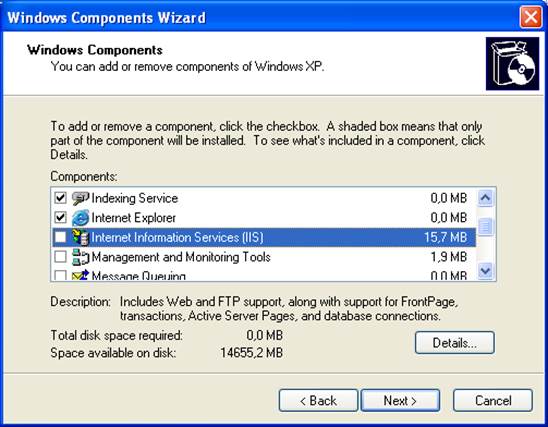
You will need either .Net Framework 1.0 with Service pack 1 or .Net Framework 1.1.
The .Net Framework 1.0 consists of the following programs, which you must install:
§ .NET Framework Redistributable Package
§ .NET Framework Service Pack 1 or later.
Both .Net Framework Redistributable Package, Service Pack 1, and .Net Framework 1.1 can be downloaded from the following Microsoft web site:
http://msdn.microsoft.com/library/default.asp?url=/downloads/list/netdevframework.asp
Now install the following Microsoft Business Solutions – Navision components (B.1 – B.3):
You can choose to install either of the two server applications. The demo machine will run on both the Microsoft Business Solutions – Navision Server and the Microsoft SQL server.
Follow the usual procedure for installing the Microsoft Business Solutions – Navision Client.
When you have installed the Microsoft Business Solutions – Navision Application Server (NAS), you must set it up as follows (the properties below are used as an example):
1. Database Server Name: localhost
2. Company Name: CRONUS International Ltd.
3. Startup Parameter: SMARTTAG
4. Net Type: TCP/IP
5. Object Cache Size: 8000
We recommend that you configure the NAS with Windows authentication.
The installation of the Microsoft Business Solutions – Navision Smart Tag Integration Toolkit is divided into two processes:
1. Installing the Web Services and
2. Installing the Client.
Remember to close all Microsoft Office programs before you start the installation process.
Note: Microsoft Business Solutions – Navision client 4.00 must be installed before you start installing the Smart Tag Toolkit.
Note
Before you begin installing the Microsoft Business Solutions – Navision Smart Tag Integration Toolkit, you must close all Microsoft Office programs (Word, Outlook etc.)
You can find the Microsoft Business Solutions – Navision Smart Tag Integration Toolkit Web Service setup program in the Tools menu on the Microsoft Business Solutions – Navision Product 4.00 CD.
1. Start the Microsoft Business Solutions – Navision Smart Tag Integration Web Service setup program. The automated process begins and checks the following:
Уважаемый посетитель!
Чтобы распечатать файл, скачайте его (в формате Word).
Ссылка на скачивание - внизу страницы.