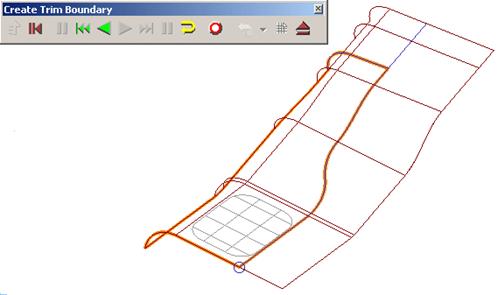
As the pcurve is selected, it is highlighted.
· Click Save ![]() and Eject
and Eject ![]() . Deselect the surface.
. Deselect the surface.
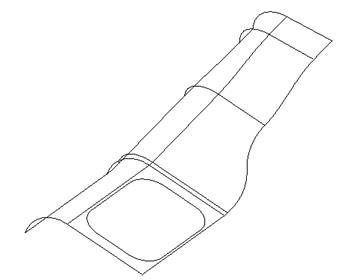
By de-selecting the surface, the finished surface can be seen.
The next stage is basically a repeat of the above, but this time removing excess pcurve data to enable Autocreate to create the required boundaries automatically.
![]()
· Select the surface and select and Explode all the boundaries.
· Select Pcurve Edits.
· Select the long pcurve along the route not required for boundary definition. Multi-select all ppoints along the unwanted part of the curve (click ppoints with shift key pressed).

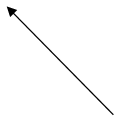 When
a pcurve is selected the ppoints are displayed. These can be selected and
deleted, thereby altering the pcurve..
When
a pcurve is selected the ppoints are displayed. These can be selected and
deleted, thereby altering the pcurve..
· Shift-select the four extra ppoints .
· Click the Delete Point icon ![]() .
.
· Select Boundary Edits followed by Autocreate ![]()
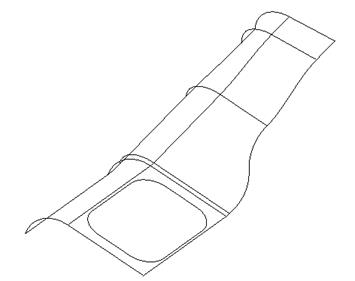
As a result of removing the unused ppoints future automatic, trimming operations will immediately produce the desired results and not stray along a path defined by redundant pcurve data.
· Select Fileè Close and then Yes.
· Import the model locationlug.psmodel from Powershape_data.

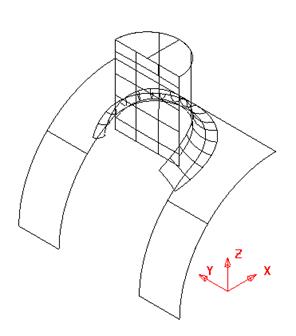
The imported model shown includes several incorrectly trimmed surfaces requiring a combination of Pcurve and Boundary editing to correct the faults.
The more complex the network of pcurves on a surface, the less likely are the chances of obtaining the desired trim options automatically. The following worked example takes the user through typical stages of pcurve and boundary editing to produce the correctly trimmed model shown above right.
· Select the curved, base surface and select Blank Except (Ctrl + K).
· Double-click the surface and
select Trim Region editing. ![]()
· Select Boundary Edits and Boundary Selector ![]() .
.
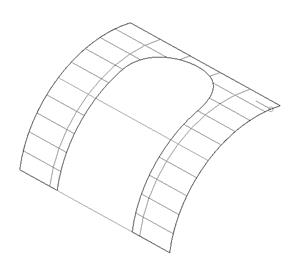
The boundary is drawn on the surface. This is incorrect and needs deleting.
· In the form select boundary 1 and select Explode
![]() .
.
· Dismiss the boundary form.
· Select Pcurve Edits.
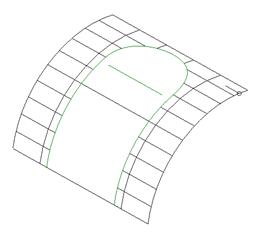
 The
surface contains two pcurves. One is correctly defining the intersection
with the vertical face of the location lug.
The
surface contains two pcurves. One is correctly defining the intersection
with the vertical face of the location lug.
The other u-shaped pcurve is defining the path of an old fillet prior to an amendment, and needs to be deleted.
· Select the 'U' shaped pcurve and
select Delete a p-curve ![]() .
.
· Select Unblank.
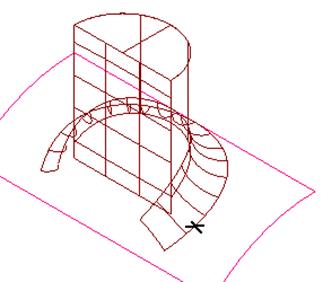
With the surfaces displayed, a composite curve can be created from the lower edge of the fillet. This new composite curve will then be turned into a pcurve.
· Create a composite curve by using ALT + left mouse button on the lower side of the fillet surface.
· Blank all apart from the composite curve and the curved surface.
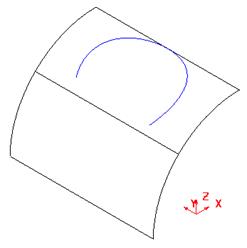
The composite curve and the surface is shown. The composite curve is made into a pcurve by projecting it onto the surface.
· Select the lower curved surface and select P-curve Edits.
· Select make pcurves from projecting wireframe ![]()
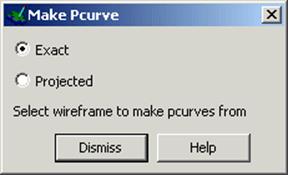
The make pcurve form appears with the options available.
· Select the option Projected and click on the composite curve.
· Select Dismiss.
· Delete the composite curve and select the lower curved surface.
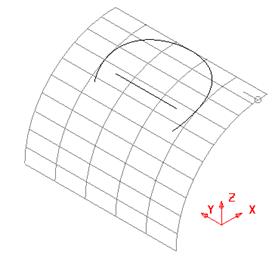
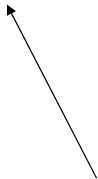 There
are now two pcurves on the surface, however the linear pcurve is not long
enough when creating a boundary, so it needs extending.
There
are now two pcurves on the surface, however the linear pcurve is not long
enough when creating a boundary, so it needs extending.
· Select the linear pcurve
and select Extend p-curve ![]() to following form.
to following form.
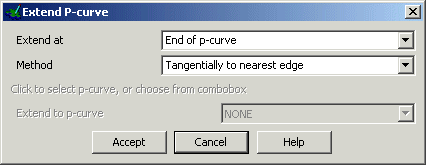
Pcurves can be extended by various methods.
· Select extend as both ends and method as tangentially to a pcurve.
· Select the other pcurve and press Accept.
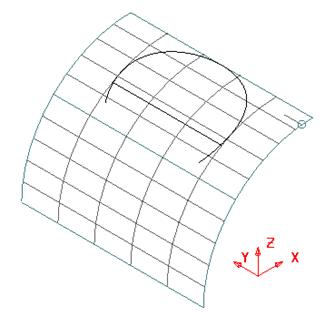
As no further trimming is envisaged on the surface, the boundary will be manually created using Recreate based on the current pcurve network.
· Select Boundary Edits and select Recreate
![]() .
.
· Click along the pcurves to make the new boundary
· Click Save ![]() and Eject
and Eject ![]() .
.
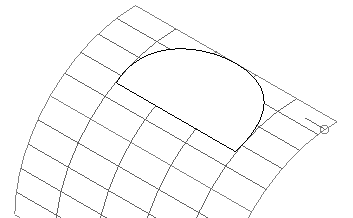
The new boundary has been created
If the trimmed surface appears within the
'D' shape, select Reverse the Boundary icon ![]() to create the result shown
to create the result shown
· Select Unblank(Ctrl + L) Blank all data apart from the front vertical and fillet surfaces.
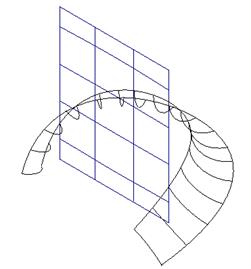
The planar surface needs trimming
· Selectthe vertical surface and select Boundary Edits
· Select the Boundary Selector. ![]()
· In the form select boundary 1 and select Explode
![]() .
.
· Dismiss the boundary form.
Уважаемый посетитель!
Чтобы распечатать файл, скачайте его (в формате Word).
Ссылка на скачивание - внизу страницы.