INVOKEVALUE="navision://client/run?servername=SmartTagsSERVERNAME%26database=SmartTagsDB%26company=SmartTagsCOMPANY%26target=Form%205050%26view=SORTING(Field1)%26position=Field1=0({STID})%26servertype=SmartTagsSERVERTYPE"
If the length of the expanded string exceeds 250 bytes, you will get the “The Length of the text string exceeds the size of the string buffer” error. This is the case if the total length of the following tags is too long.
· SmartTagsSERVERNAME
· SmartTagsDB
· SmartTagsCOMPANY
If you receive this error, the Smart Tag Data Tool is not able to make an automatic expansion of the INVOKEVALUE-string, and you must edit the profile manually, import it into Navision and then publish it.
If, at a later stage, you want to make further changes to the profile, you can find the Profile.xml file in the …\Client folder on the Product CD.
4. Restart Navision after running the profile.
5. Open the Profile Card window (Administration, IT Administration, Smart Tags, Profile Card, and import profile.xml by clicking the Definition button and choosing Import.
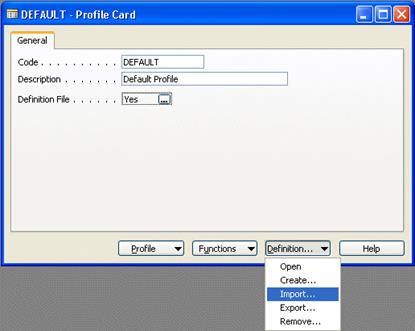
6. During import, you must specify the path to the Profile.xml file from step 2 C:\Program Files\Microsoft Business Solutions-Navision\Client\...
Checking Target Folders :
When you install the SmartTag Web Service, you are prompted to specify the folders where you want to store the profiles and the datasets. If you have not used the recommended folder structure when installing the SmartTag Web Service, you need to modify the setup in the application for both the Profile and Dataset Target Folders.
To modify the setup in the two Target Folders:
1. In Navision, open the Profile Target Folders window (Administration, IT Administration, Smart Tags, Profile Folders).
2. In the Code field, enter Default.
3.
Insert the full path for the server installation. The path may look like
the following, depending on your choice of server. Remember to put a check mark
in the Active field:
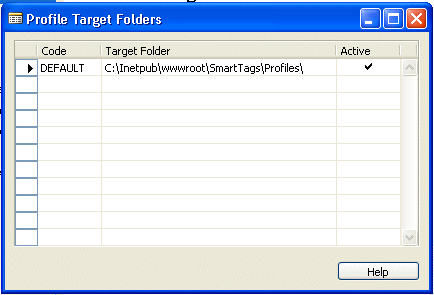
Tip: You can use Explorer to find the path and then copy/paste it into the Target Folder field.
4. Select Dataset Target Folders and insert the full path for the server installation. The path may look like the following, depending on your choice of server. Remember to put a check mark in the Active field:
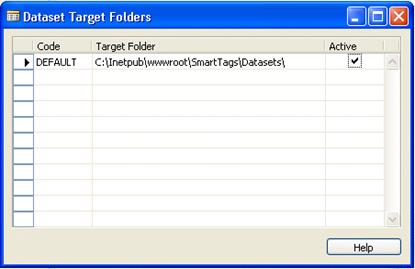
Tip: You can use Explorer to find the path and then copy/paste it into the Target Folder field.:
To complete the installation of the Smart Tag Integration Toolkit you need to publish the profiles and the datasets.
1. In Navision, open the Profile Card window ((Administration, IT Administration, Smart Tags, Profile Card).
2. On the Profile Card, click Functions and select Publish Profile.

3. Click OK.
1. In Navision, open the Dataset Card window (Administration, IT Administration, Smart Tags, Dataset Card).
2. On the Dataset Card, click Functions and select Publish Dataset
3. Remove the Code filter (because you need to publish all the datasets).
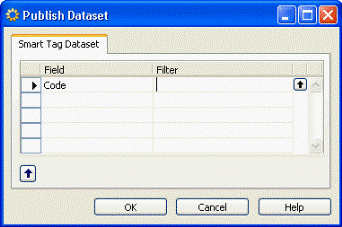
4. Click OK, and restart your computer.
You are now ready to test that the Datasets have been successfully set up in Word:
1. Open Word, and click Tools on the menu line.
2. Select AutoCorrect Options…, and click the Smart Tags tab.
3.
Check that the Microsoft Navision
Smart Tags appear in the list of Recognizers:
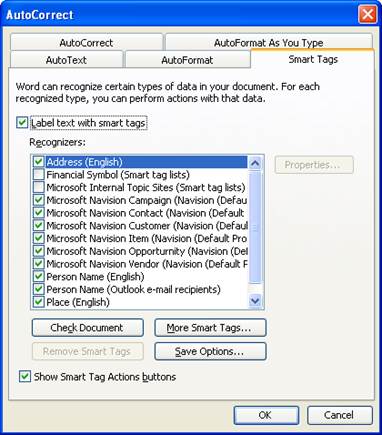
4. Open a new Word document, write The Cannon Group PLC, and verify that the Smart Tag appears.
You are now ready to use the Microsoft Business Solutions – Navision Smart Tag Integration Toolkit.
Microsoft Business Solutions, a division of Microsoft, offers a wide range of integrated, end-to-end business applications and services designed to help small, midmarket and corporate businesses become more connected with customers, employees, partners and suppliers. Microsoft Business Solutions' applications optimize strategic business processes across financial management, analytics, human resources management, project management, customer relationship management, field service management, supply chain management, e-commerce, manufacturing and retail management. The applications are designed to provide insight to help customers achieve business success. More information about Microsoft Business Solutions can be found at http://www.microsoft.com/BusinessSolutions/
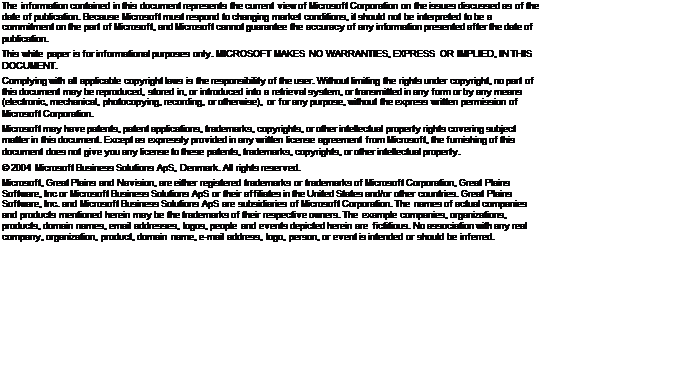
Уважаемый посетитель!
Чтобы распечатать файл, скачайте его (в формате Word).
Ссылка на скачивание - внизу страницы.