n When a task calendar is assigned and Ignore Resource Calendar is set to Yes, the task calendar takes precedence over the resource calendars for both working and nonworking time. In this situation resources will be scheduled for periods that are nonworking in the resource calendar if the same periods are working time in the task calendar. This scenario is illustrated in Example 3 below.
|
|
A resource that is scheduled during nonworking time in this fashion is not marked as overallocated. |
The above rules are summarized in the following table:
|
Task Calendar Assigned |
Resource Calendar Assigned |
Ignore Resource Calendar |
Impact on Schedule |
|
Schedule based on the Project Calendar |
|||
|
X |
Schedule based on the task calendar |
||
|
X |
Schedule based on resource calendar |
||
|
X |
X |
Schedule based on intersection of working time of task and resource calendars, with possible error condition set |
|
|
X |
X |
X |
Schedule based on task calendar, with possible error condition set |
Table 1
The following table shows the effect of the Ignore Resource Calendar option when both task and resource calendars are assigned:
|
Scenario |
Ignore Resource Calendar Option |
Response |
|
(A) Both calendars match |
Off or On |
Normal schedule |
|
(B) Nonworking time in task calendar, but available in resource calendar at the same time |
Off or On |
Schedule based on task calendar |
|
(C) Working time in task calendar, but nonworking time in resource calendar at the same time |
Off |
Schedule based on resource calendar |
|
(D) Same as above |
On |
Schedule based on task calendar |
|
(E) Task calendar and resource calendars do not intersect; there is no period where both the task and resource calendars have working time |
Off |
Schedule based on task calendar; alert message generated and error indicator set |
|
(F) Same as above |
On |
Schedule based on task calendar |
Table 2
Scenario E represents the only situation that cannot be resolved by the general rules for task calendar scheduling. When this occurs, an error indicator is set and the following error message is displayed:
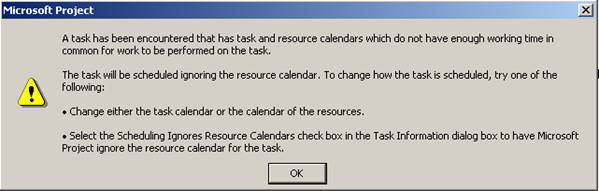
Figure 2 - Not Enough Working time
When multiple resources are assigned at once and more than one resource has a calendar that conflicts with the task calendar, the error message is displayed only once.
For Examples 1, 2 and 3, let's use a 3-day task with a task calendar assigned. The task starts on a Monday, and Saturday and Sunday are nonworking periods in all calendars.
|
M |
T |
W |
Th |
F |
|
|
Task Calendar |
Nonworking |
||||
|
Resource Calendar |
Working |
Working |
Working |
Working |
Working |
|
Intersection |
Working |
Nonworking |
Working |
Working |
Working |
In the above example, because Tuesdays are nonworking time in the task calendar, they will also be treated as nonworking time for the resource. This is how the task would look in the Gantt Chart:

Figure 3 Example 1
Уважаемый посетитель!
Чтобы распечатать файл, скачайте его (в формате Word).
Ссылка на скачивание - внизу страницы.