Lesson 5: Using Multiple Projects 97

![]()
Module 2.5
PSS Learning Services
Information in this document is subject to change without notice. The names of companies, products, people, characters, and/or data mentioned herein are fictitious and are in no way intended to represent any real individual, company, product, or event, unless otherwise noted. Complying with all applicable copyright laws is the responsibility of the user. No part of this document may be reproduced or transmitted in any form or by any means, electronic or mechanical, for any purpose, without the express written permission of Microsoft Corporation. If, however, your only means of access is electronic, permission to print one copy is hereby granted.
Microsoft may have patents, patent applications, trademarks, copyrights, or other intellectual property rights covering subject matter in this document. Except as expressly provided in any written license agreement from Microsoft, the furnishing of this document does not give you any license to these patents, trademarks, copyrights, or other intellectual property.
© 2000 Microsoft Corporation. All rights reserved.
Microsoft, Active Accessibility, ActiveX, FrontPage, MS-DOS, Outlook, PhotoDraw, PowerPoint, SQL Server, Visual Basic, Visual C++, Visual J++, Windows, and Windows are either registered trademarks or trademarks of Microsoft Corporation in the United States and/or other countries/regions.
The names of actual companies and products mentioned herein may be the trademarks of their respective owners.
In this lesson we will discuss the differences between Microsoft® Project 98 and Microsoft Project 2000 when using multiple project files. We will discuss both Resource Pools and Inserted Projects.
After completing this lesson, you will be able to:
n Describe differences with multiple projects in Microsoft Project 2000 vs. Microsoft Project 98
n Describe Resource Pool differences between Microsoft Project 2000 and Microsoft Project 98
n Move file locations without breaking links
n Troubleshoot common problems with multiple projects
n Work with multiple projects in the Microsoft Project 98 format
Using inserted projects in Microsoft Project 2000 is essentially the same as it was in Microsoft Project 98. The method for inserting a project and the user interface remain largely unchanged. Internally, however, Microsoft Project handles inserted projects differently.
The most important difference is the way in which Microsoft Project references inserted projects and resource pools. In Microsoft Project 98, a full path to the file referenced inserted projects internally. For example, the path might be “C:\My Documents\Client 1\project1.mpp.” Because of the way that inserted projects were referenced, moving groups of project files could be difficult.
In Microsoft Project 2000, relative UNC paths are used in addition to full UNC paths to reference inserted projects and resource pools. The relative paths are used first. For example, if the file project1.mpp were inserted into a project stored in the same directory, it would be referenced by both “\project1.mpp” and “C:\My Documents\Client 1\project1.mpp.” Microsoft Project 2000 would use the relative path first to locate the project. If it could not be found using the relative path, the full path is used.
Because of this additional relative path, you can now easily move groups of projects from one location to another and still maintain cross project links or links with resource pools and inserted projects. The only requirement is that files’ relative locations remain constant. So if you have a group of project files originally located in the same directory, you simply have to place the files in the same directory in the new location.
In Microsoft Project 2000, you have the opportunity to delete external predecessor links to files that cannot be found. The following dialog box will appear allowing you to delete the external link or relocate the file
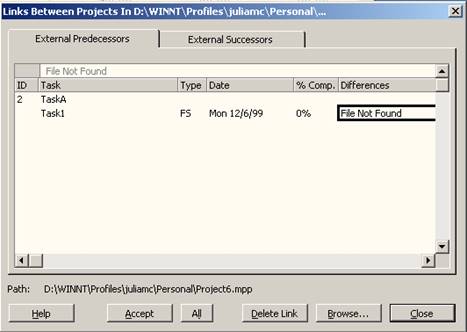
Уважаемый посетитель!
Чтобы распечатать файл, скачайте его (в формате Word).
Ссылка на скачивание - внизу страницы.